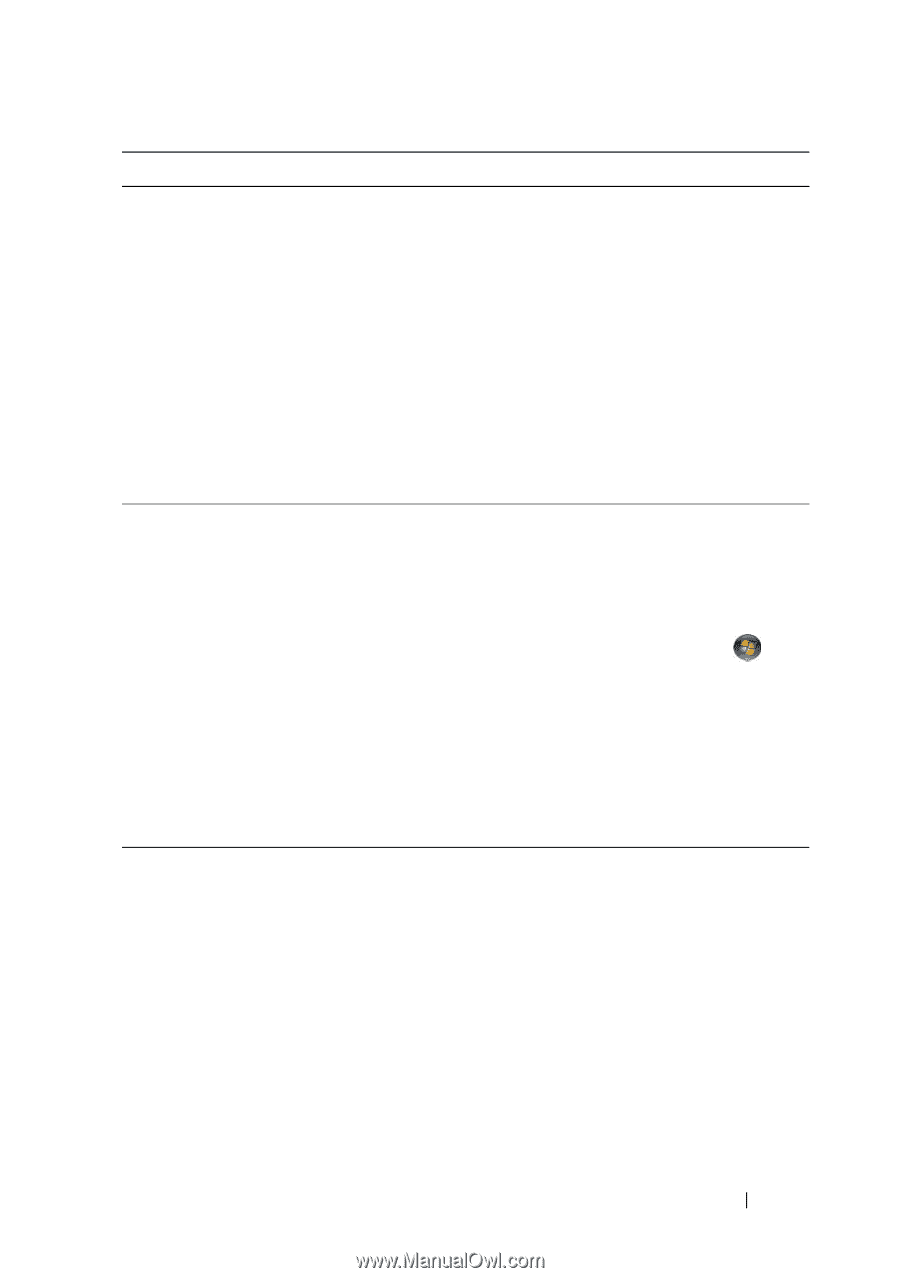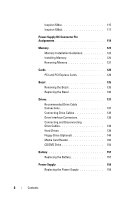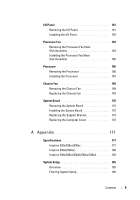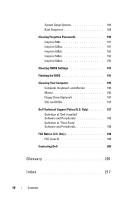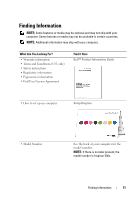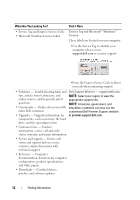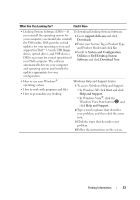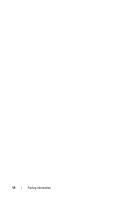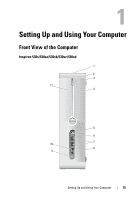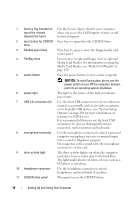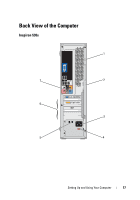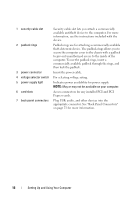Dell Inspiron 530S Owner's Manual - Page 13
support.dell.com, Downloads, System and Configuration, Utilities, Dell Desktop System, Software - usb not working
 |
View all Dell Inspiron 530S manuals
Add to My Manuals
Save this manual to your list of manuals |
Page 13 highlights
What Are You Looking For? Find it Here • Desktop System Software (DSS)- If To download Desktop System Software: you reinstall the operating system for your computer, you should also reinstall the DSS utility. DSS provides critical updates for your operating system and support for Dell™ 3.5-inch USB floppy drives, optical drives, and USB devices. DSS is necessary for correct operation of your Dell computer. The software 1 Go to support.dell.com and click Downloads. 2 Enter your Service Tag or Product Type and Product Model and click Go. 3 Scroll to System and Configuration Utilities→ Dell Desktop System Software and click Download Now. automatically detects your computer and operating system and installs the updates appropriate for your configuration. • How to use your Windows® operating system • How to work with programs and files • How to personalize my desktop Windows Help and Support Center 1 To access Windows Help and Support: • In Windows XP, click Start and click Help and Support. • In Windows Vista®, click the Windows Vista Start button and click Help and Support. 2 Type a word or phrase that describes your problem, and then click the arrow icon. 3 Click the topic that describes your problem. 4 Follow the instructions on the screen. Finding Information 13