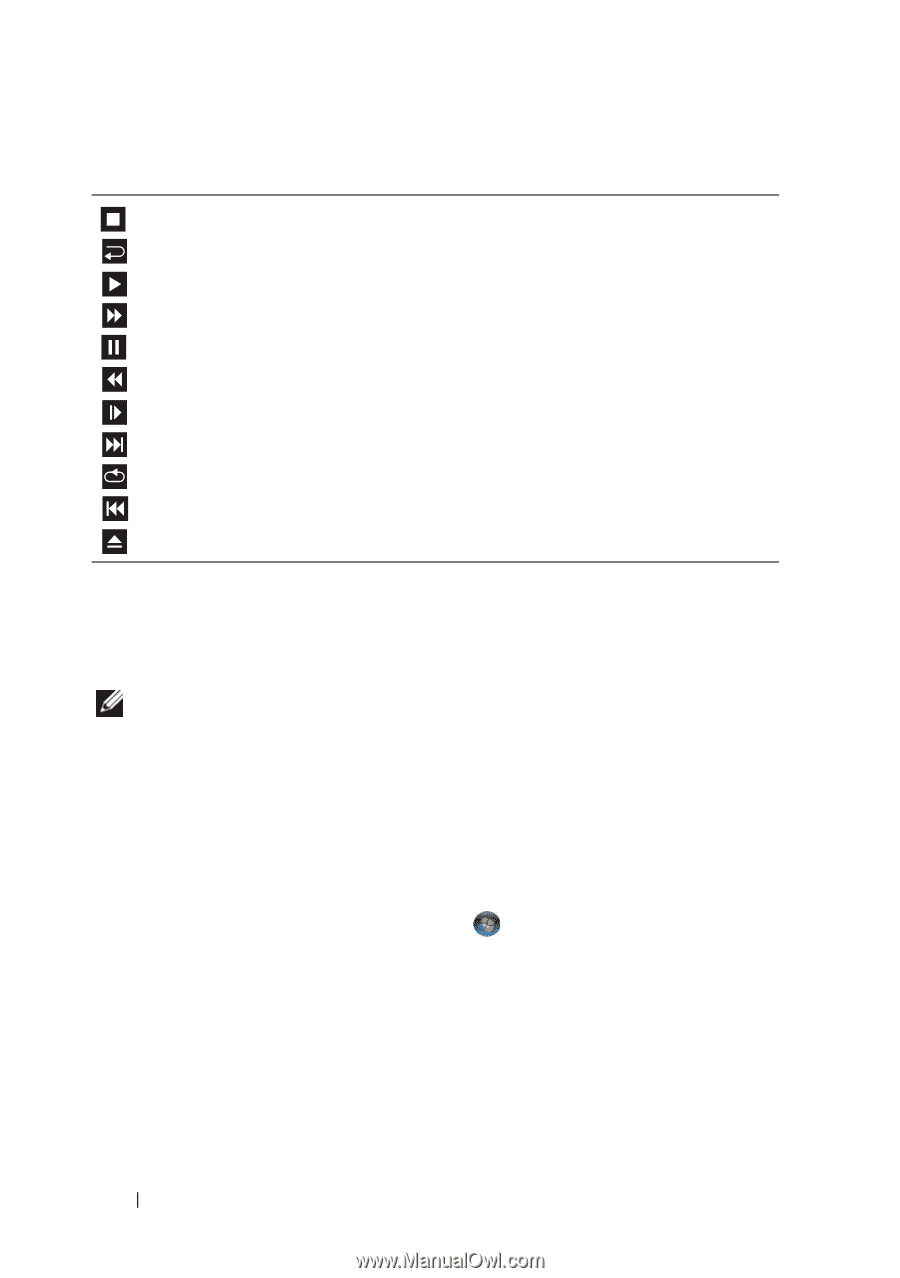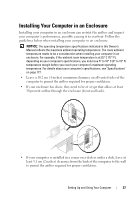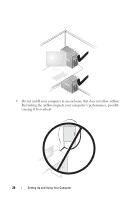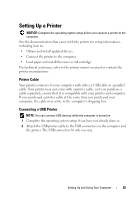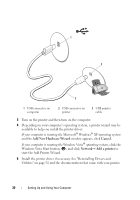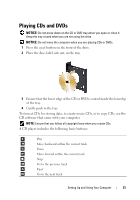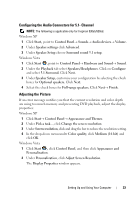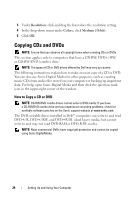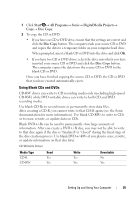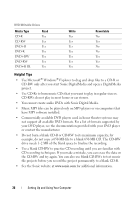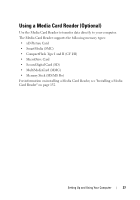Dell Inspiron 530S Owner's Manual - Page 32
Adjusting the Volume, Start, Control Panel, Sounds, Audio Devices, Volume tab, click
 |
View all Dell Inspiron 530S manuals
Add to My Manuals
Save this manual to your list of manuals |
Page 32 highlights
A DVD player includes the following basic buttons: Stop Restart the current chapter Play Fast forward Pause Fast reverse Advance a single frame while in pause mode Go to the next title or chapter Continuously play the current title or chapter Go to the previous title or chapter Eject For more information on playing CDs or DVDs, click Help on the CD or DVD player (if available). Adjusting the Volume NOTE: When the speakers are muted, you do not hear the CD or DVD playing. Microsoft® Windows® XP 1 Click Start, point to Control Panel→ Sounds, and then click Audio Devices. 2 Under the Volume tab, click and drag the device volume slider to adjust the sound volume. Windows Vista® 1 Click the Windows Vista Start button , point to Control Panel→ Hardware and Sound→ Sound, and then click Adjust System Volume. 2 In the Volume Mixer window, click and drag the bar in the Speakers column and slide it up or down to increase or decrease the volume. 32 Setting Up and Using Your Computer