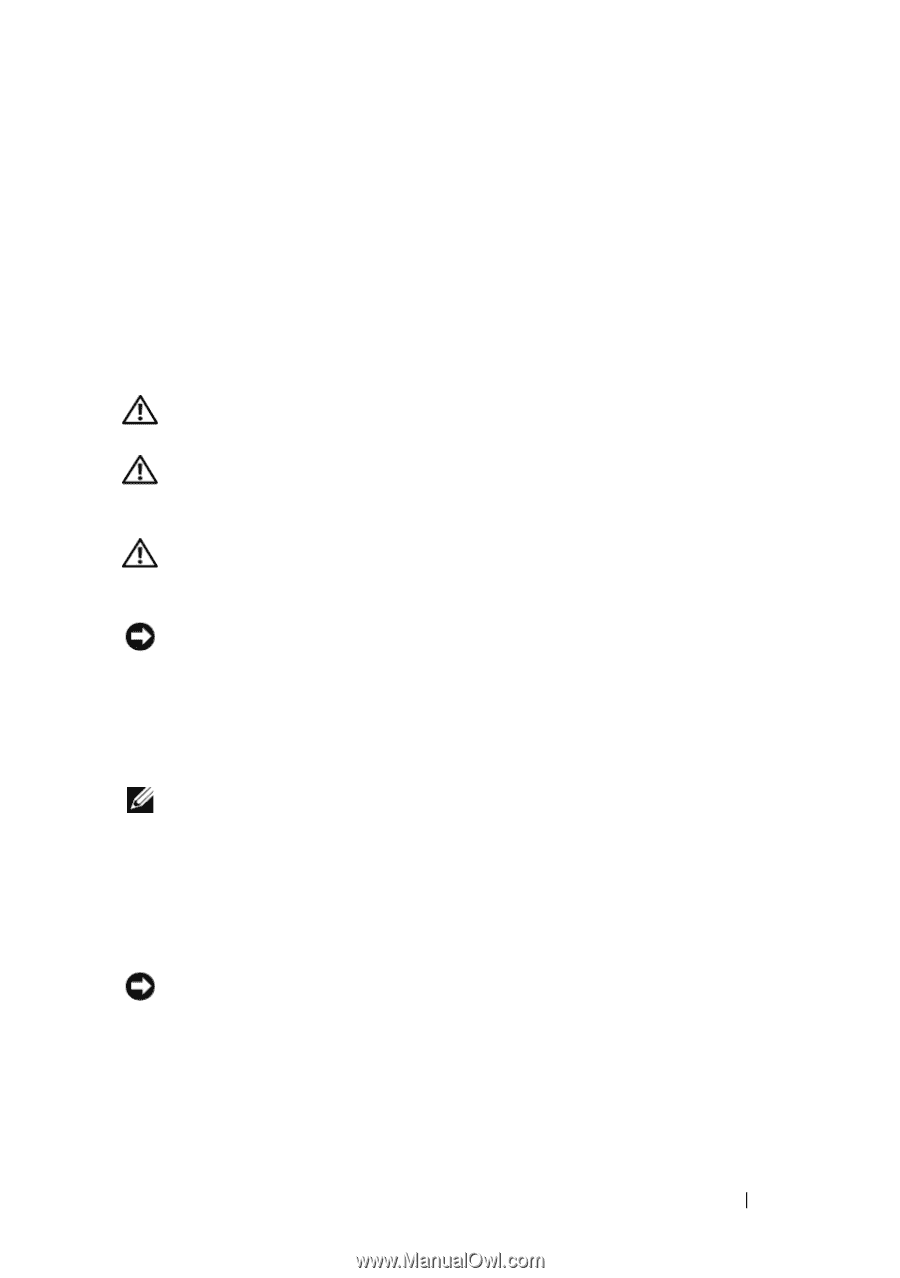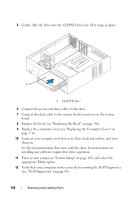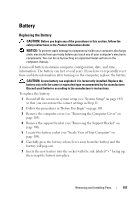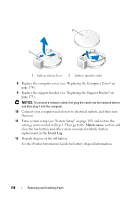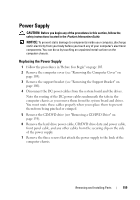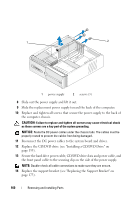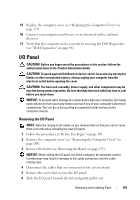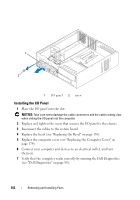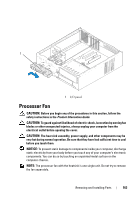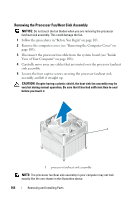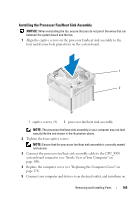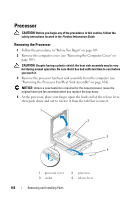Dell Inspiron 530S Owner's Manual - Page 161
I/O Panel, Removing the I/O Panel
 |
View all Dell Inspiron 530S manuals
Add to My Manuals
Save this manual to your list of manuals |
Page 161 highlights
15 Replace the computer cover (see "Replacing the Computer Cover" on page 174). 16 Connect your computer and devices to an electrical outlet, and turn them on. 17 Verify that the computer works correctly by running the Dell Diagnostics (see "Dell Diagnostics" on page 88). I/O Panel CAUTION: Before you begin any of the procedures in this section, follow the safety instructions in the Product Information Guide. CAUTION: To guard against likelihood of electric shock, laceration by moving fan blades or other unexpected injuries, always unplug your computer from the electrical outlet before opening the cover. CAUTION: The heat sink assembly, power supply, and other components may be very hot during normal operation. Be sure that they have had sufficient time to cool before you touch them. NOTICE: To prevent static damage to components inside your computer, discharge static electricity from your body before you touch any of your computer's electronic components. You can do so by touching an unpainted metal surface on the computer chassis. Removing the I/O Panel NOTE: Note the routing of all cables as you remove them so that you can re-route them correctly when installing the new I/O panel. 1 Follow the procedures in "Before You Begin" on page 103. 2 Remove the computer cover (see "Removing the Computer Cover" on page 105). 3 Remove the bezel (see "Removing the Bezel" on page 135). NOTICE: When sliding the I/O panel out of the computer, be extremely careful. Carelessness may result in damage to the cable connectors and the cable routing clips. 4 Disconnect the cables that are connected to the system board. 5 Remove the screw that secures the I/O panel. 6 Slide the I/O panel towards the left and gently pull it out. Removing and Installing Parts 161