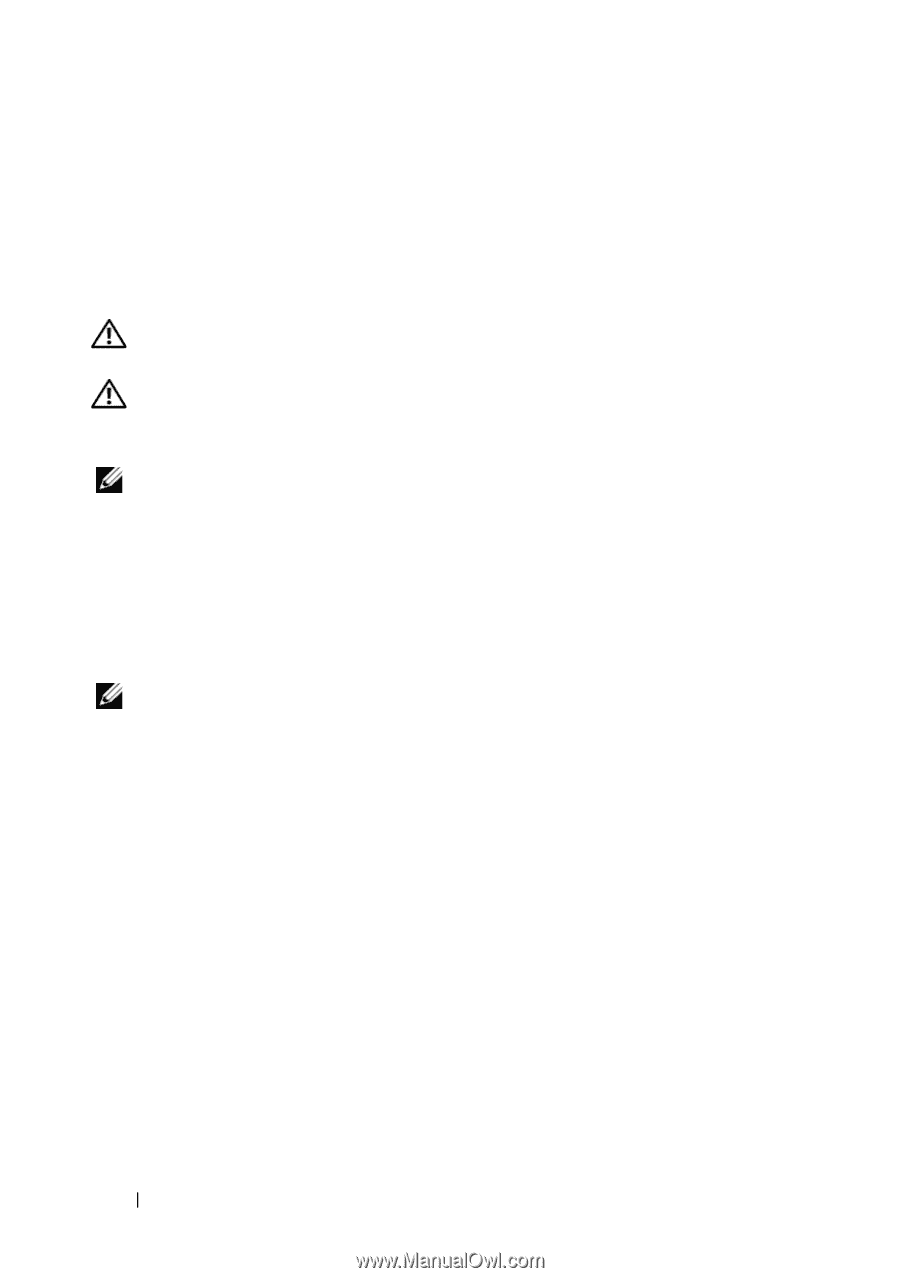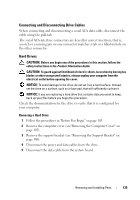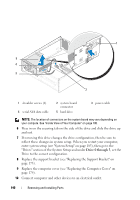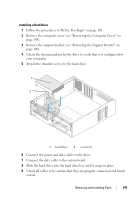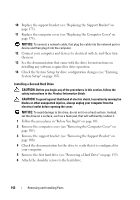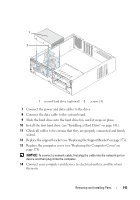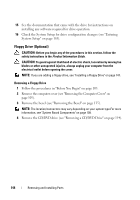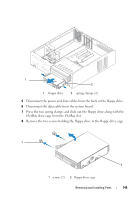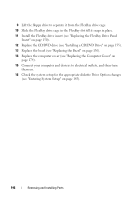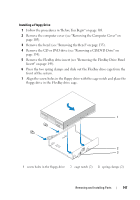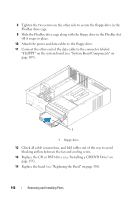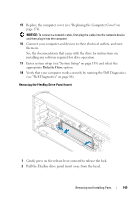Dell Inspiron 530S Owner's Manual - Page 144
Floppy Drive (Optional), Removing a Floppy Drive
 |
View all Dell Inspiron 530S manuals
Add to My Manuals
Save this manual to your list of manuals |
Page 144 highlights
15 See the documentation that came with the drive for instructions on installing any software required for drive operation. 16 Check the System Setup for drive configuration changes (see "Entering System Setup" on page 185). Floppy Drive (Optional) CAUTION: Before you begin any of the procedures in this section, follow the safety instructions in the Product Information Guide. CAUTION: To guard against likelihood of electric shock, laceration by moving fan blades or other unexpected injuries, always unplug your computer from the electrical outlet before opening the cover. NOTE: If you are adding a floppy drive, see "Installing a Floppy Drive" on page 147. Removing a Floppy Drive 1 Follow the procedures in "Before You Begin" on page 103. 2 Remove the computer cover (see "Removing the Computer Cover" on page 105). 3 Remove the bezel (see "Removing the Bezel" on page 135). NOTE: The location/connectors may vary depending on your system type.For more information, see "System Board Components" on page 109. 4 Remove the CD/DVD drive (see "Removing a CD/DVD Drive" on page 154). 144 Removing and Installing Parts