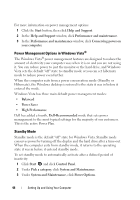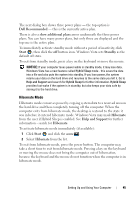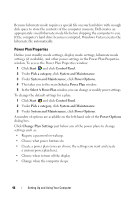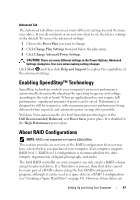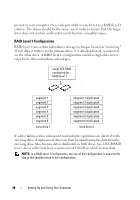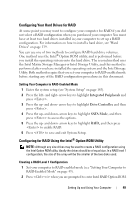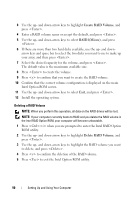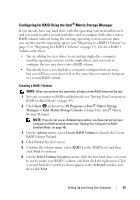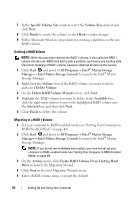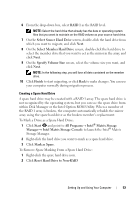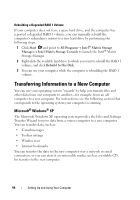Dell Inspiron 530S Owner's Manual - Page 49
Configuring Your Hard Drives for RAID, Setting Your Computer to RAID-Enabled Mode
 |
View all Dell Inspiron 530S manuals
Add to My Manuals
Save this manual to your list of manuals |
Page 49 highlights
Configuring Your Hard Drives for RAID At some point you may want to configure your computer for RAID if you did not select a RAID configuration when you purchased your computer. You must have at least two hard drives installed in your computer to set up a RAID configuration. For information on how to install a hard drive, see "Hard Drives" on page 139. You can use one of two methods to configure RAID hard drive volumes. One method uses the Intel® Option ROM utility, and is performed before you install the operating system onto the hard drive. The second method uses the Intel Matrix Storage Manager or Intel Storage Utility, and this method is performed after you have installed the operating system and the Intel Storage Utility. Both methods require that you set your computer to RAID-enabled mode before starting any of the RAID configuration procedures in this document. Setting Your Computer to RAID-Enabled Mode 1 Enter the system setup (see "System Setup" on page 185). 2 Press the left- and right- arrow keys to highlight Integrated Peripherals and press . 3 Press the up- and down- arrow keys to highlight Drive Controller, and then press . 4 Press the up- and down- arrow keys to highlight SATA Mode, and then press to access the options. 5 Press the up- and down- arrow keys to highlight RAID, and then press to enable RAID. 6 Press to save and exit System Setup. Configuring for RAID Using the Intel® Option ROM Utility NOTE: Although any size drives may be used to create a RAID configuration using the Intel Option ROM utility, ideally the drives should be of equal size. In a RAID level 1 configuration, the size of the array will be the smaller of the two disks used. Creating a RAID Level 1 Configuration 1 Set your computer to RAID-enabled mode (see "Setting Your Computer to RAID-Enabled Mode" on page 49). 2 Press when you are prompted to enter Intel RAID Option ROM. Setting Up and Using Your Computer 49