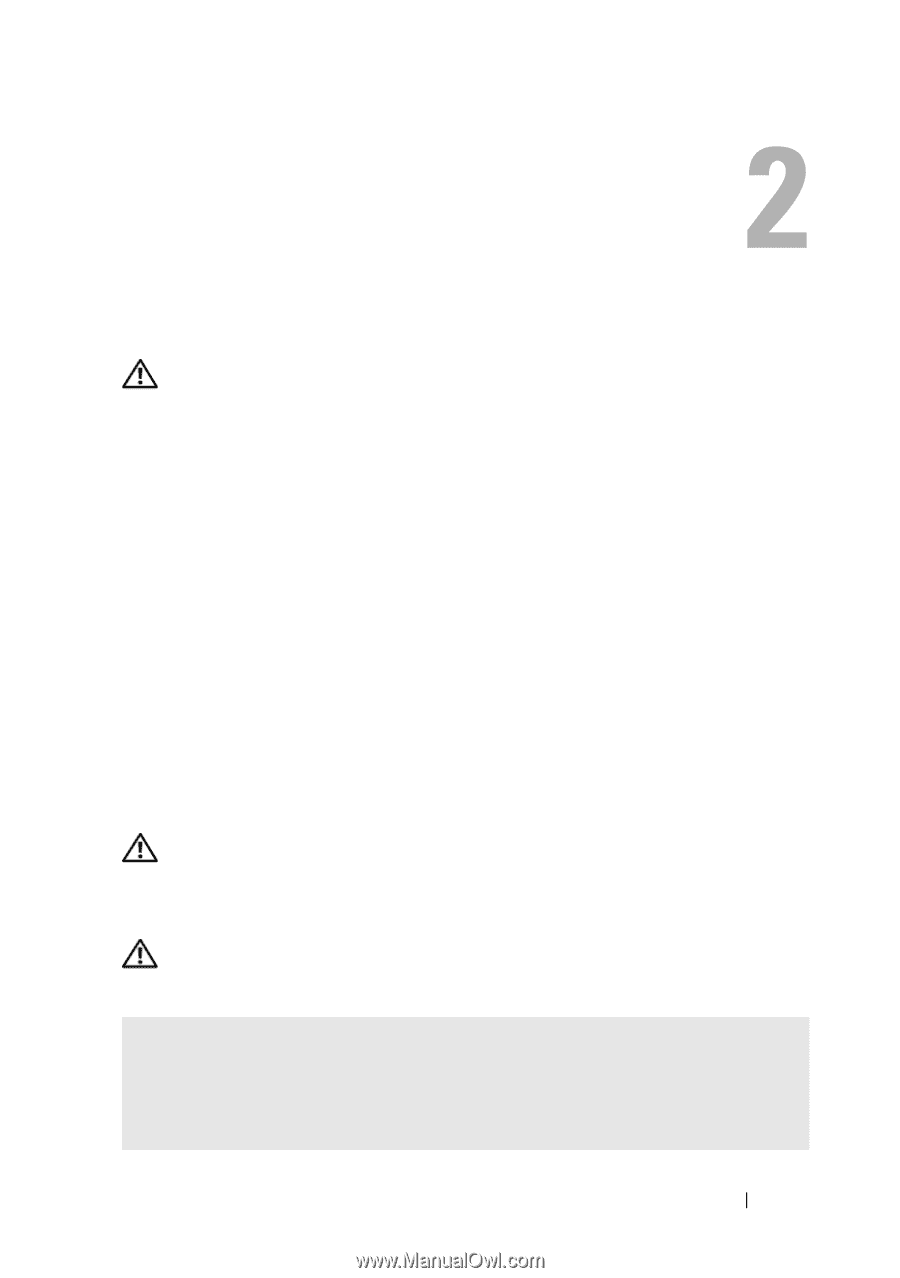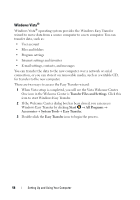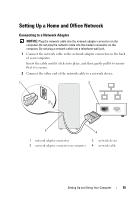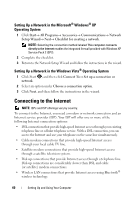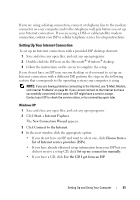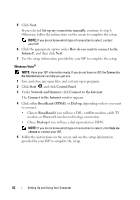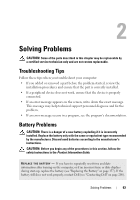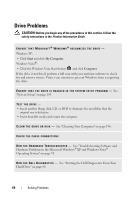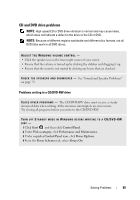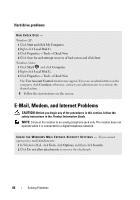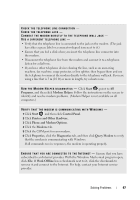Dell Inspiron 530S Owner's Manual - Page 63
Solving Problems, Troubleshooting Tips, Battery Problems - review
 |
View all Dell Inspiron 530S manuals
Add to My Manuals
Save this manual to your list of manuals |
Page 63 highlights
Solving Problems CAUTION: Some of the parts described in this chapter may be replaceable by a certified service technician only and are not custom replaceable. Troubleshooting Tips Follow these tips when you troubleshoot your computer: • If you added or removed a part before the problem started, review the installation procedures and ensure that the part is correctly installed. • If a peripheral device does not work, ensure that the device is properly connected. • If an error message appears on the screen, write down the exact message. This message may help technical support personnel diagnose and fix the problem. • If an error message occurs in a program, see the program's documentation. Battery Problems CAUTION: There is a danger of a new battery exploding if it is incorrectly installed. Replace the battery only with the same or equivalent type recommended by the manufacturer. Discard used batteries according to the manufacturer's instructions. CAUTION: Before you begin any of the procedures in this section, follow the safety instructions in the Product Information Guide. R E P L A C E T H E B A T T E R Y - If you have to repeatedly reset time and date information after turning on the computer, or if an incorrect time or date displays during start-up, replace the battery (see "Replacing the Battery" on page 157). If the battery still does not work properly, contact Dell (see "Contacting Dell" on page 200). Solving Problems 63