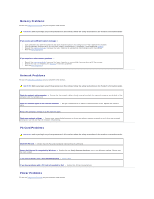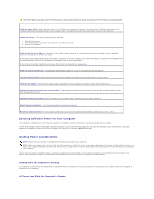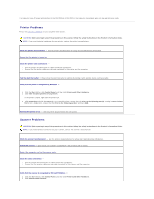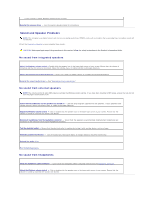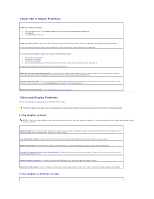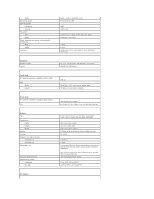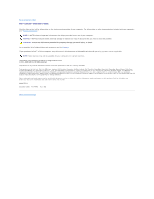Dell Latitude D610 User Guide - Page 101
If only part of the display is readable
 |
View all Dell Latitude D610 manuals
Add to My Manuals
Save this manual to your list of manuals |
Page 101 highlights
Adjust the brightness - Press and the up- or down-arrow key. Move the external subwoofer away from the computer or monitor - If your external speaker system includes a subwoofer, ensure that the subwoofer is at least 60 cm (2 ft) away from the computer or external monitor. Eliminate possible interference - Turn off nearby fans, fluorescent lights, halogen lamps, or other appliances. Rotate the computer to face a different direction - Eliminate sunlight glare, which can cause poor picture quality. Adjust the Windows display settings - 1. Click the Start button and then click Control Panel. 2. Click Appearance and Themes. 3. Click the area you want to change or click the Display icon. 4. Try different settings for Color quality and Screen resolution. Run the Video diagnostics tests - If no error message appears and you still have a display problem, but the display is not completely blank, run the Video device group in the Dell Diagnostics. Then contact Dell. See "Error Messages" - If an error message appears, see "Error Messages." If only part of the display is readable Connect an external monitor - 1. Shut down your computer and connect an external monitor to the computer. 2. Turn on the computer and the monitor and adjust the monitor brightness and contrast controls. If the external monitor works, the computer display or video controller may be defective. Contact Dell. Back to Contents Page