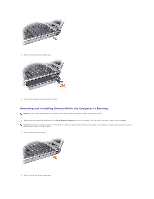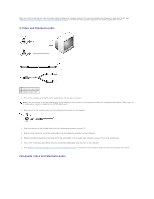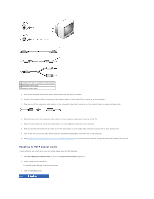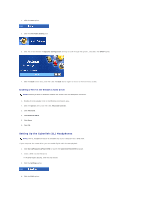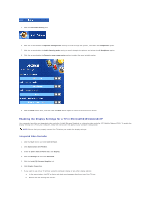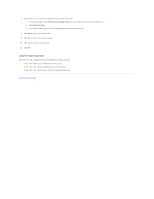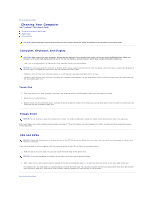Dell Latitude D610 User Guide - Page 22
Enabling S/PDIF Digital Audio
 |
View all Dell Latitude D610 manuals
Add to My Manuals
Save this manual to your list of manuals |
Page 22 highlights
1 standard S-video to composite video adapter 2 composite video cable 3 standard audio cable 1. Turn off the computer and the TV and/or audio device that you want to connect. 2. Connect the standard video to composite video adapter cable to the S-video TV-out connector on the computer. 3. Plug one end of the composite video cable in to the composite video-input connector on the standard video to composite video cable. 4. Plug the other end of the composite video cable in to the composite video-input connector on the TV. 5. Plug the single-connector end of the audio cable in to the headphone connector on the computer. 6. Plug the two RCA connectors on the other end of the audio cable in to the audio input connectors on your TV or other audio device. 7. Turn on the TV, turn on any audio device that you connected (if applicable), and then turn on the computer. 8. See Enabling the Display Settings for a TV in Microsoft® Windows® XP to ensure that the computer recognizes and works properly with the TV. Enabling S/PDIF Digital Audio If your computer has a DVD drive, you can enable digital audio for DVD playback. 1. Click Start®Programs®PowerDVD to launch the Cyberlink PowerDVD application. 2. Insert a DVD into the DVD drive. If the DVD begins playing, click the stop button. 3. Click the Settings option.