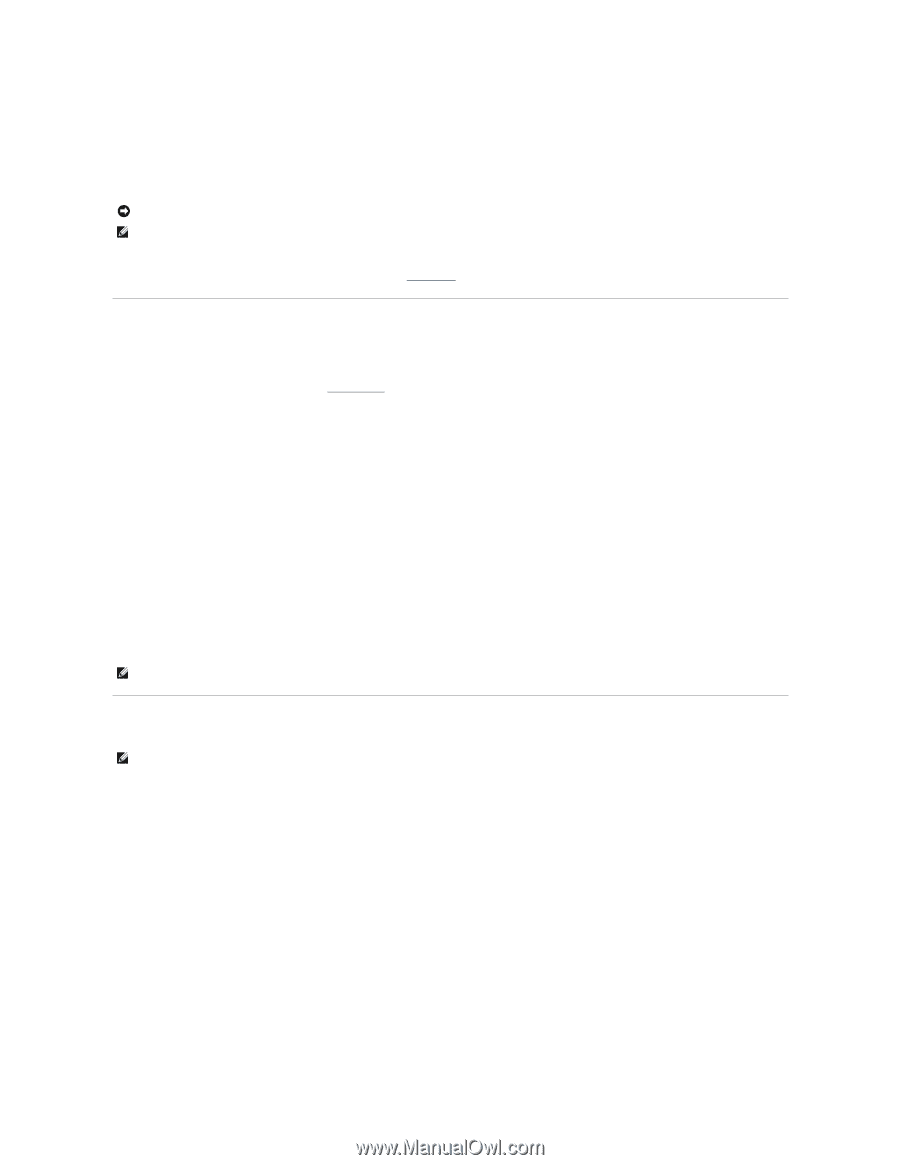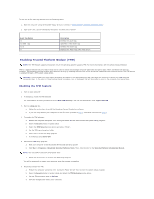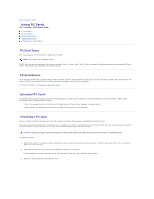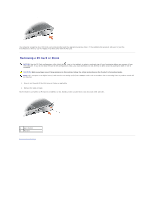Dell Latitude D610 User Guide - Page 65
Using a Hard Drive Password, About Asset Tags - downloads
 |
View all Dell Latitude D610 manuals
Add to My Manuals
Save this manual to your list of manuals |
Page 65 highlights
To set or change administrator passwords, access User Accounts from the Control Panel. When you set an administrator password, the Configure Setup option becomes available in system setup. The Configure Setup option allows you to restrict access to system setup in the same way that a primary password restricts access to the computer. The administrator password can be used instead of the primary password. Whenever you are prompted to enter the primary password, you can enter the administrator password. NOTICE: If you disable the administrator password, the primary password is also disabled. NOTE: The administrator password provides access to the computer, but it does not provide access to the hard drive when a hard drive password is assigned. If you forget the primary password and do not have an administrator password assigned, or if you have both a primary and an administrator password assigned but forget them both, contact your system administrator or contact Dell. Using a Hard Drive Password The hard drive password helps protect the data on your hard drive from unauthorized access. You can also assign a password for an external hard drive (if one is being used) that can be the same as or different from the password for the primary hard drive. To assign or change a hard drive password, enter system setup. After assigning a hard drive password, you must enter it each time you turn on the computer and each time you restore the computer to normal operation from standby mode. If the hard drive password is enabled, the following message appears each time you turn on the computer: Please type in the hard-disk drive password and press . To continue, enter your password (with no more than eight characters). Press to return the computer to its previous operating state. If you do not enter a password within 2 minutes, the computer returns to its previous operating state. If you enter the wrong password, the following message appears: Invalid password [Press Enter to retry] If you do not enter the correct password in three attempts, the computer tries to start from another bootable device if the Boot First Device option in system setup is set to allow start-up from another device. If the Boot First Device option is not set to allow the computer to start from another device, the computer returns to the operating state it was in when you turned it on. If the hard drive password, the external hard-drive password, and the primary password are the same, the computer prompts you only for the primary password. If the hard drive password is different from the primary password, the computer prompts you for both. Two different passwords provide greater security. NOTE: The administrator password provides access to the computer, but it does not provide access to a hard drive that is protected by a hard drive password. About Asset Tags NOTE: Some of these features may not be available for your computer or in certain countries. Using the Dell™ Portables Asset Tag Utility The Asset Tag utility allows you to enter an asset tag that you or your company assigns to the computer. After you enter an asset tag, the tag appears in the system setup screens. You can also use the Asset Tag utility to enter an owner tag that appears in the system log-on screen and with the primary password prompt. To create a bootable floppy disk, download the Dell Portables Asset Tag utility from the support.dell.com website, and then use the floppy disk to assign an asset tag. The Dell Portables Asset Tag utility may not be available as a download in certain countries. Assigning an Asset Tag Use a bootable floppy disk to assign an asset tag. 1. Boot the computer, using the bootable floppy disk: a. Restart the computer. b. Press immediately after the DELL™ logo appears.