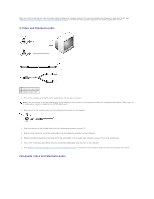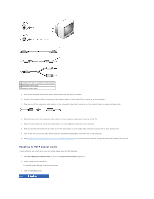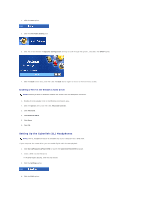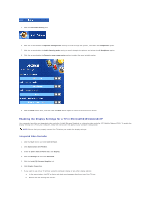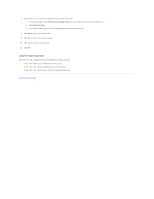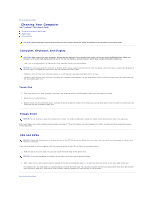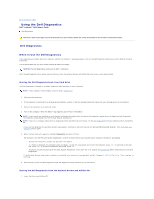Dell Latitude D610 User Guide - Page 23
Setting Up the Cyberlink CL Headphones - audio driver
 |
View all Dell Latitude D610 manuals
Add to My Manuals
Save this manual to your list of manuals |
Page 23 highlights
4. Click the DVD option. 5. Click the DVD Audio Setting icon. 6. Click the arrows beside the Speaker Configuration setting to scroll through the options, and select the SPDIF option. 7. Click the Back button once, and then click the Back button again to return to the main menu screen. Enabling S/PDIF in the Windows Audio Driver NOTE: Enabling S/PDIF in Windows disables the sound from the headphone connector. 1. Double-click the speaker icon in the Windows notification area. 2. Click the Options menu and then click Advanced Controls. 3. Click Advanced. 4. Click Enable S/PDIF. 5. Click Close. 6. Click OK. Setting Up the Cyberlink (CL) Headphones NOTE: The CL headphone feature is available only if your computer has a DVD drive. If your computer has a DVD drive, you can enable digital audio for DVD playback. 1. Click Start®Programs®PowerDVD to launch the Cyberlink PowerDVD program. 2. Insert a DVD into the DVD drive. If the DVD begins playing, click the stop button. 3. Click the Settings option. 4. Click the DVD option.