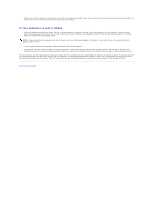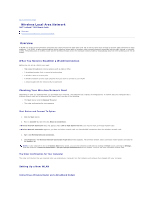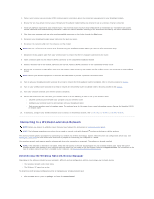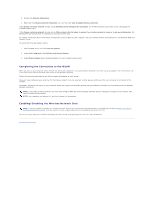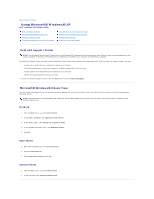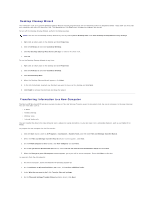Dell Latitude D610 User Guide - Page 113
Desktop Cleanup Wizard, Transferring Information to a New Computer
 |
View all Dell Latitude D610 manuals
Add to My Manuals
Save this manual to your list of manuals |
Page 113 highlights
Desktop Cleanup Wizard Your computer is set up to use the Desktop Cleanup Wizard to move programs that are not frequently used to a designated folder 7 days after you first start your computer and every 60 days after that. The appearance of the Start menu changes as programs are moved. To turn off the Desktop Cleanup Wizard, perform the following steps. NOTE: You can run the Desktop Cleanup Wizard any time by clicking Clean Desktop Now under Run Desktop Cleanup Wizard every 60 days. 1. Right-click an empty spot on the desktop and click Properties. 2. Click the Desktop tab and click Customize Desktop. 3. Click Run Desktop Cleanup Wizard every 60 days to remove the check mark. 4. Click OK. To run the Desktop Cleanup Wizard at any time: 1. Right-click an empty spot on the desktop and click Properties. 2. Click the Desktop tab and click Customize Desktop. 3. Click Clean Desktop Now. 4. When the Desktop Cleanup Wizard appears, click Next. 5. In the list of shortcuts, deselect any shortcuts you want to leave on the desktop and click Next. 6. Click Finish to remove the shortcuts and close the wizard. Transferring Information to a New Computer The Microsoft® Windows® XP operating system provides a Files and Settings Transfer wizard to move data from the source computer to the new computer. You can move data such as: l E-mails l Toolbar settings l Window sizes l Internet bookmarks You can transfer the data to the new computer over a network or serial connection, or you can store it on a removable medium, such as a writable CD or floppy. To prepare the new computer for the file transfer: 1. Click the Start button, point to All Programs® Accessories® System Tools, and then click Files and Settings Transfer Wizard. 2. When the Files and Settings Transfer Wizard welcome screen appears, click Next. 3. On the Which computer is this? screen, click New Computer and click Next. 4. On the Do you have a Windows XP CD? screen, click I will use the wizard from the Windows XP CD and click Next. 5. When the Now go to your old computer screen appears, go to your old or source computer. Do not click Next at this time. To copy data from the old computer: 1. On the old computer, insert the Windows XP Operating System CD. 2. On the Welcome to Microsoft Windows XP screen, click Perform additional tasks. 3. Under What do you want to do?, click Transfer files and settings. 4. On the Files and Settings Transfer Wizard welcome screen, click Next.