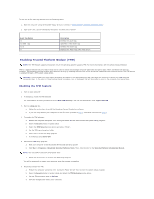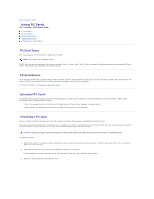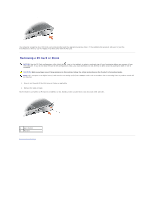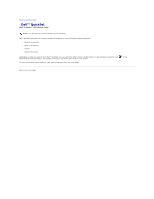Dell Latitude D610 User Guide - Page 66
Viewing Existing Asset and Service Tags, Deleting an Asset Tag, Assigning an Owner Tag, Deleting an - administrator password
 |
View all Dell Latitude D610 manuals
Add to My Manuals
Save this manual to your list of manuals |
Page 66 highlights
If the operating system logo appears, wait until you see the Microsoft® Windows® desktop, and then shut down the computer and try again. c. Press the arrow keys to select Diskette Drive and press . 2. Type asset and a space followed by the new asset tag, and press . For example, type the following command line and press : asset 1234$ABCD& NOTE: An asset tag can have up to 10 characters; any combination of characters excluding spaces is valid. 3. When the computer prompts you to verify the asset tag, type y. The computer displays the new or modified asset tag and the Service Tag. 4. Restart your computer to exit the Asset Tag utility. Viewing Existing Asset and Service Tags 1. Boot the computer using a bootable floppy disk. 2. Type asset and press . Deleting an Asset Tag 1. Boot the computer using the bootable floppy disk you created in "Using the Dell™ Portables Asset Tag Utility." 2. Type asset /d and press . 3. When the computer prompts you to delete the asset tag, type y. Assigning an Owner Tag An owner tag can have up to 48 characters; any combination of letters, numbers, and spaces is valid. 1. Boot the computer using the bootable floppy disk you created in "Using the Dell™ Portables Asset Tag Utility." 2. Type asset /o and a space followed by the new owner tag, and press . For example, type the following command line and press : asset /o ABC Company 3. When the computer prompts you to verify the owner tag, type y. The computer displays the new owner tag. Deleting an Owner Tag NOTE: For security, you cannot set, change, or delete the owner tag if the primary or administrator passwords are set. 1. Boot the computer using the bootable floppy disk you created in "Using the Dell™ Portables Asset Tag Utility." 2. Type asset /o /d and press . 3. When the computer prompts you to delete the owner tag, type y. Asset Tag Options