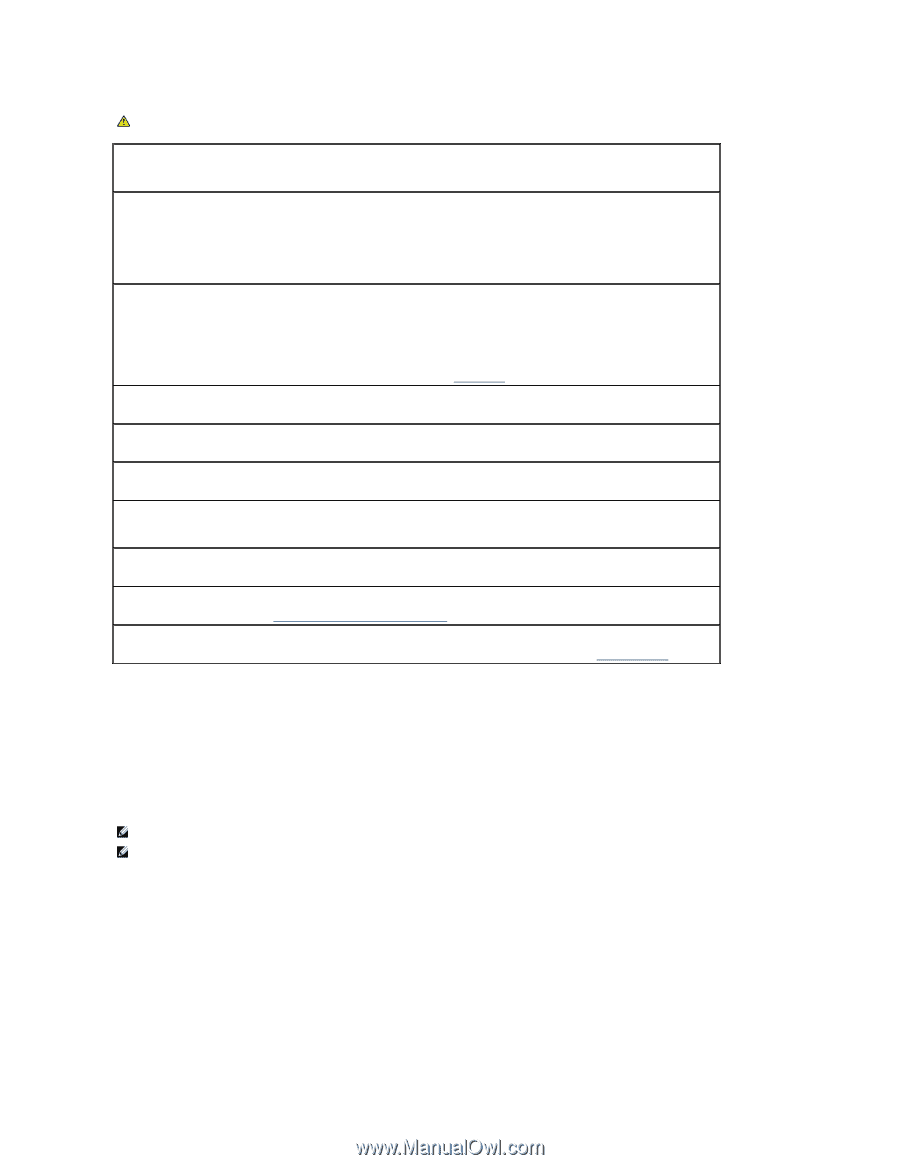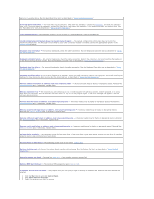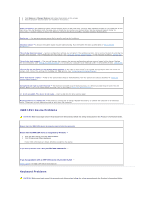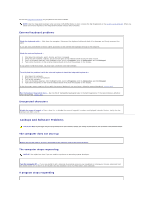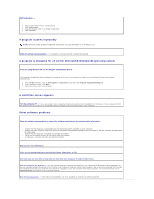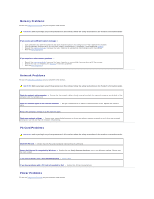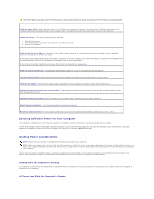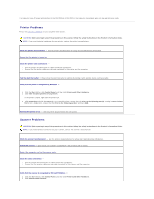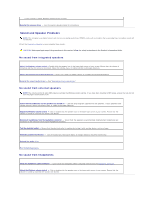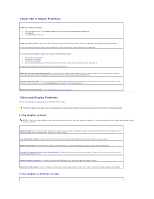Dell Latitude D610 User Guide - Page 97
Ensuring Sufficient Power for Your Computer, Docking Power Considerations
 |
View all Dell Latitude D610 manuals
Add to My Manuals
Save this manual to your list of manuals |
Page 97 highlights
CAUTION: Before you begin any of the procedures in this section, follow the safety instructions in the Product Information Guide. Check the power light - When the power light is lit or blinking, the computer has power. If the power light is blinking, the computer is in standby mode-press the power button to exit standby mode. If the light is off, press the power button to turn on the computer. Charge the battery - The battery charge may be depleted. 1. Reinstall the battery. 2. Use the AC adapter to connect the computer to an electrical outlet. 3. Turn on the computer. Check the battery status light - If the battery status light flashes orange or is a steady orange the battery charge is low or depleted. Connect the computer to an electrical outlet. If the battery status light flashes green and orange, the battery is too hot to charge. Shut down the computer, disconnect the computer from the electrical outlet, and then let the battery and computer cool to room temperature. If the battery status light rapidly flashes orange, the battery may be defective. Contact Dell. Check the battery temperature - If the battery temperature is below 0° C (32° F), the computer will not start up. Test the electrical outlet - Ensure that the electrical outlet is working by testing it with another device, such as a lamp. Check the AC adapter - Check the AC adapter cable connections. If the AC adapter has a light, ensure that the light is on. Connect the computer directly to an electrical outlet - Bypass power protection devices, power strips, and the extension cable to verify that the computer turns on. Eliminate possible interference - Turn off nearby fans, fluorescent lights, halogen lamps, or other appliances. Adjust the power properties - See Configuring Power Management Settings. Reseat the memory modules - If the computer power light turns on but the display remains blank, reinstall the memory modules. Ensuring Sufficient Power for Your Computer Your computer is designed to use the 90-W AC adapter; for optimum system performance, you should always use this adapter. The 65-W AC adapters used in other Dell™ portable computers can be used with your computer, but they will decrease system performance. Using lesspowerful AC adapters, including the 65-W AC adapter, will cause you to receive a WARNING message. Docking Power Considerations NOTE: Ensure that your battery is charged before attempting to undock your computer. NOTE: When you undock your computer from the docking device, a solid black screen may appear, depending on the type of video adapter that you are using. This is expected behavior and does not indicate that a problem exists. See your docking device documentation for more information on undocking your computer. Due to the extra power consumption when a computer is docked to the Dell D/Dock, normal computer operation is not possible on battery power alone. Ensure that the 90-W AC adapter is connected to the docking device when the computer is docked to the Dell D/Dock. Docking While the Computer Is Running If a computer is connected to the Dell D/Dock or Dell D/Port while the computer is running, presence of the docking device is ignored until the AC adapter is connected to the computer. AC Power Loss While the Computer Is Docked