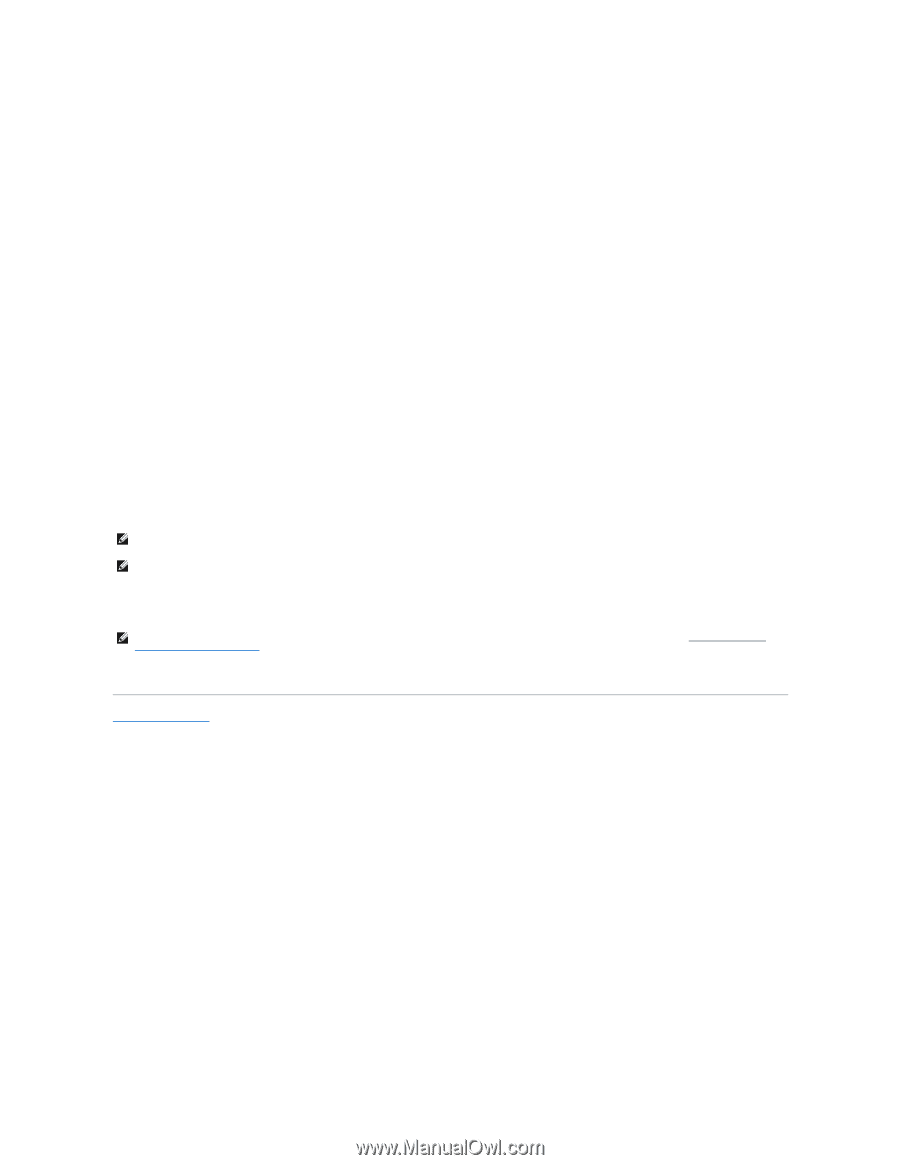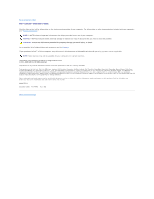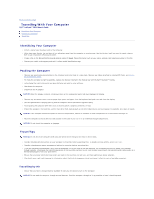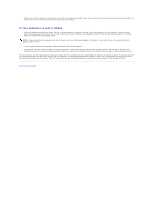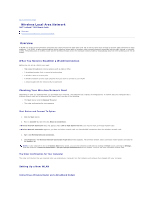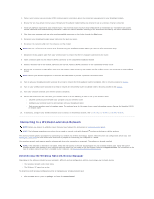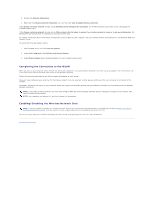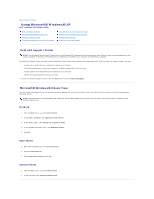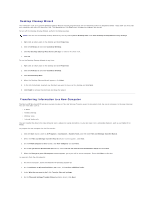Dell Latitude D610 User Guide - Page 111
Completing the Connection to the WLAN, Enabling/Disabling the Wireless Network Card
 |
View all Dell Latitude D610 manuals
Add to My Manuals
Save this manual to your list of manuals |
Page 111 highlights
2. Double-click Network Connections. 3. Right-click the Wireless Network Connection icon, and then click View Available Wireless Networks. If the Choose a wireless network window states Windows cannot configure this connection, the wireless network card's client utility is managing the wireless network card. If the Choose a wireless network window states Click an item in the list below to connect to a wireless network in range or to get more information, the Windows XP operating system is managing the wireless network card. For specific information about the wireless configuration utility installed on your computer, see your wireless network documentation in the Windows Help and Support Center. To access the Help and Support Center: 1. Click the Start button and click Help and Support. 2. Under Pick a Help topic, click Dell User and System Guides.s 3. Under Device Guides, select the documentation for your wireless network card. Completing the Connection to the WLAN When you turn on your computer and a network (for which your computer is not configured) is detected in the area, a pop-up appears near the network icon in the notification area (in the lower-right corner of the Windows desktop). Follow the instructions provided in any utility prompts that appear on your screen. Once you have configured your computer for the wireless network that you selected, another pop-up notifies you that your computer is connected to that network. Thereafter, whenever you log on to your computer within the range of the wireless network that you selected, the same pop-up notifies you of the wireless network connection. NOTE: If you select a secure network, you must enter a WEP or WPA key when prompted. Network security settings are unique to your network. Dell cannot provide this information. NOTE: Your computer can take up to 1 minute to connect to the network. Enabling/Disabling the Wireless Network Card NOTE: If you are unable to connect to a wireless network, ensure that you have all the components for establishing a WLAN (see What You Need to Establish a WLAN Connection), and then verify that your wireless network card is enabled by pressing . You can turn your computer's wireless networking function on and off by pressing the key combination. Back to Contents Page