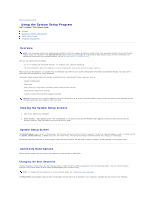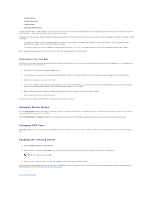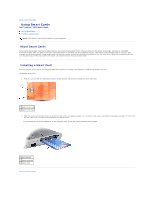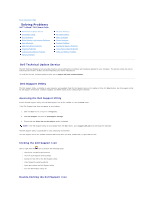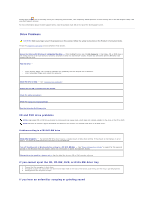Dell Latitude D610 User Guide - Page 84
Using the System Setup Program
 |
View all Dell Latitude D610 manuals
Add to My Manuals
Save this manual to your list of manuals |
Page 84 highlights
Back to Contents Page Using the System Setup Program Dell™ Latitude™ D610 User's Guide Overview Viewing the System Setup Screens System Setup Screen Commonly Used Options Overview NOTE: Your operating system may automatically configure most of the options available in system setup, thus overriding options that you set through system setup. (An exception is the External Hot Key option, which you can disable or enable only through system setup.) For more information on configuring features for your operating system, see the Windows Help and Support Center. You can use system setup as follows: l To set or change user-selectable features-for example, your computer password l To verify information about the computer's current configuration, such as the amount of system memory After you set up the computer, run system setup to familiarize yourself with your system configuration information and optional settings. You may want to write down the information for future reference. The system setup screens display the current setup information and settings for your computer, such as: l System configuration l Boot order l Boot (start-up) configuration and docking-device configuration settings l Basic device-configuration settings l System security and hard-drive password settings NOTICE: Unless you are an expert computer user or are directed to do so by Dell technical support, do not change the system setup settings. Certain changes might make your computer work incorrectly. Viewing the System Setup Screens 1. Turn on (or restart) your computer. 2. When the DELL™ logo appears, press immediately. If you wait too long and the Windows logo appears, continue to wait until you see the Windows desktop. Then shut down your computer and try again. System Setup Screen The System Setup screen consists of three panes. The left pane contains a menu of control categories. To show or hide subcategories, select a category (such as System, Onboard Devices, or Video) and press the key. The right pane displays information about the category or subcategory. The bottom pane describes how to control system setup with key functions. Use the keys to select a category, modify settings, or exit system setup. Commonly Used Options Certain options require that you reboot the computer for new settings to take effect. Changing the Boot Sequence The boot sequence, or boot order, tells the computer where to look to find the software needed to start the operating system. You can control the boot sequence and enable/disable devices using the Boot Order page of system setup. NOTE: To change the boot sequence on a one-time-only basis, see "Performing a One-Time Boot." The Boot Order page displays a general list of the bootable devices that may be installed in your computer, including but not limited to the following: