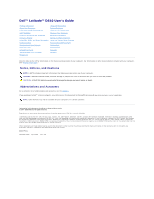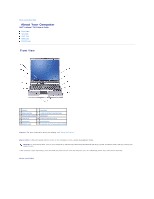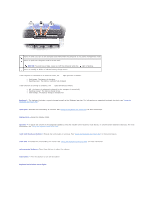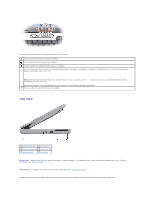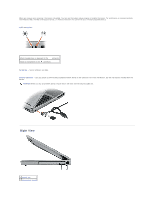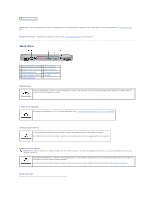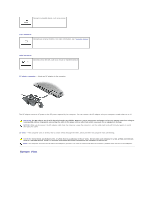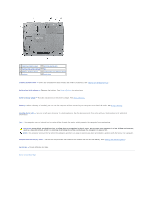Dell Latitude D610 User Guide - Page 3
Using the, Keyboard and Touch Pad, Using the Keyboard and Touch Pad - windows 7 display
 |
View all Dell Latitude D610 manuals
Add to My Manuals
Save this manual to your list of manuals |
Page 3 highlights
Turns on when you turn on the computer and blinks when the computer is in a power management mode. Turns on when the computer reads or writes data. NOTICE: To avoid loss of data, never turn off the computer while the Turns on steadily or blinks to indicate battery charge status. light is flashing. If the computer is connected to an electrical outlet, the light operates as follows: ¡ Solid green: The battery is charging. ¡ Flashing green: The battery is almost fully charged. If the computer is running on a battery, the light operates as follows: ¡ Off: The battery is adequately charged (or the computer is turned off). ¡ Flashing orange: The battery charge is low. ¡ Solid orange: The battery charge is critically low. keyboard - The keyboard includes a numeric keypad as well as the Windows logo key. For information on supported keyboard shortcuts, see "Using the Keyboard and Touch Pad." touch pad - Provides the functionality of a mouse. See "Using the Keyboard and Touch Pad" for more information. display latch - Keeps the display closed. speakers - To adjust the volume of the integrated speakers, press the volume control buttons, mute button, or volume-control keyboard shortcuts. For more information, see "Using the Keyboard and Touch Pad." track stick/touch pad buttons - Provide the functionality of a mouse. See "Using the Keyboard and Touch Pad" for more information. track stick - Provides the functionality of a mouse. See "Using the Keyboard and Touch Pad" for more information. volume control buttons - Press these buttons to adjust the volume. mute button - Press this button to turn off the volume. keyboard and wireless status lights