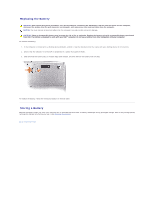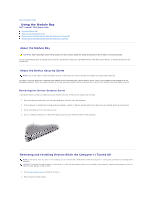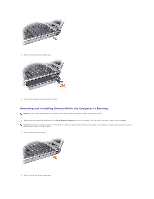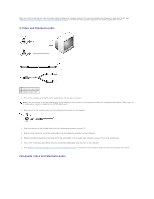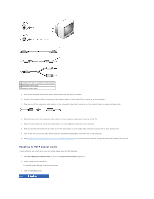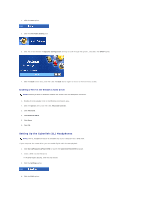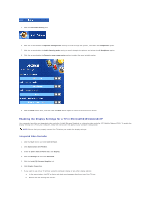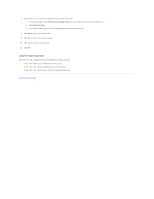Dell Latitude D610 User Guide - Page 20
Adjusting the Picture, Connecting Your Computer to a TV or Audio Device - video windows 7
 |
View all Dell Latitude D610 manuals
Add to My Manuals
Save this manual to your list of manuals |
Page 20 highlights
1 volume icon 2 Volume Meter 3 mute icon When the meter is enabled, adjust the volume with the volume control buttons or by pressing the following keys: l Press to increase volume. l Press to decrease volume. l Press to mute volume. For more information about QuickSet, right-click the icon in the taskbar and click Help. Adjusting the Picture If an error message notifies you that the current resolution and color depth are using too much memory and preventing DVD playback, adjust the display properties. 1. Click the Start button and click Control Panel. 2. Under Pick a category, click Appearance and Themes. 3. Under Pick a task..., click Change the screen resolution. 4. In the Display Properties window, click and drag the bar in Screen resolution to change the setting to 1024 by 768 pixels. 5. Click the drop-down menu under Color quality, and then click Medium (16 bit). 6. Click OK. Connecting Your Computer to a TV or Audio Device NOTE: Video and audio cables for connecting your computer to a TV or other audio device are not included with your computer and are not available in certain countries. If available in your country, cables may be purchased at most consumer electronics stores or from Dell. Your computer has an S-video TV-out connector that, together with a standard S-video cable (available from Dell), enables you to connect the computer to a TV. 1 S-video TV-out connector 2 standard S-video cable connector Your TV has either an S-video input connector or a composite video-input connector. Depending on what type of connector is available on your TV, you can use a commercially available S-video cable or composite video cable to connect your computer to your TV. It is recommended that you connect video and audio cables to your computer in one of the following combinations. NOTE: See the diagrams at the beginning of each subsection to help you determine which method of connection you should use. l S-video and standard audio l Composite video and standard audio