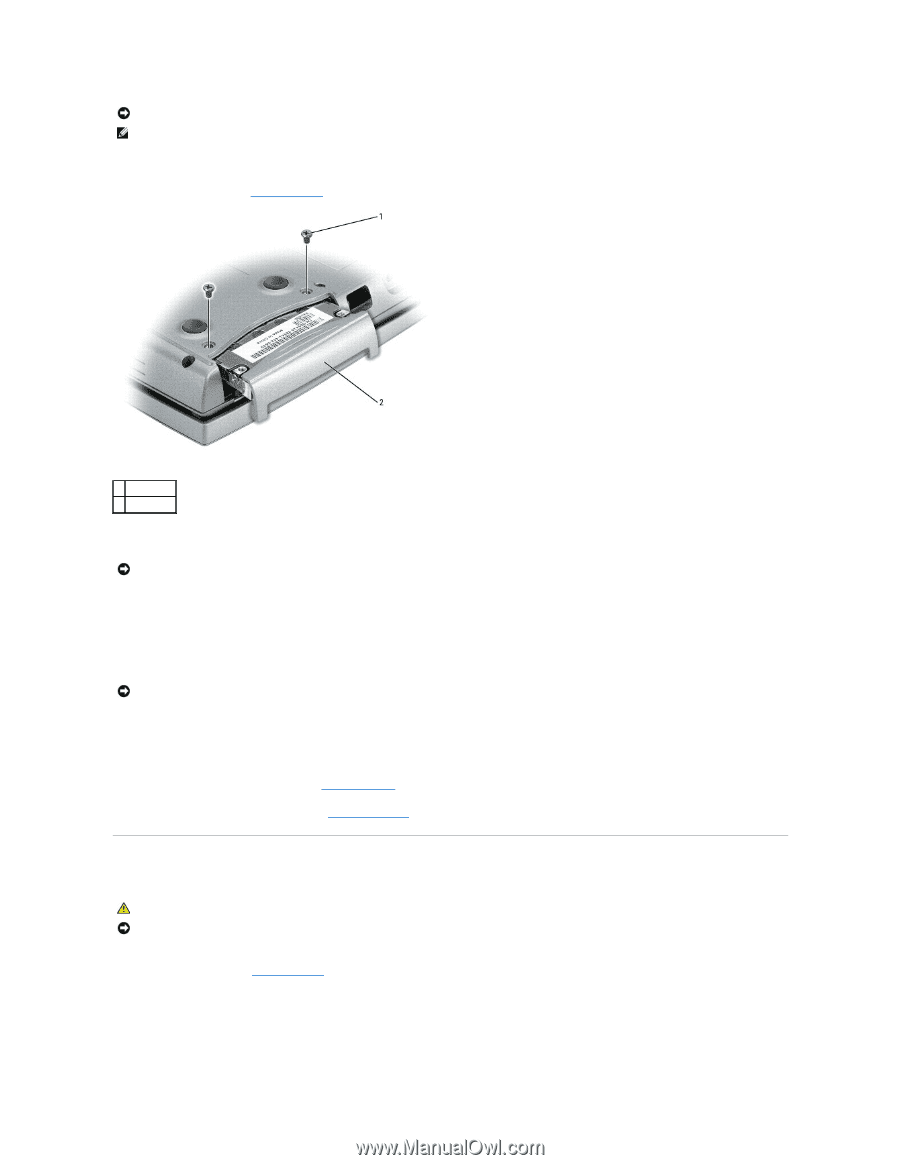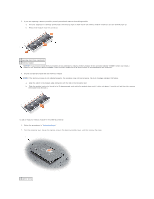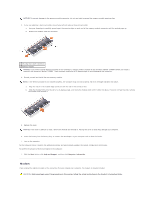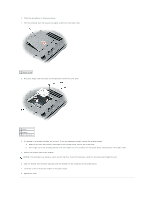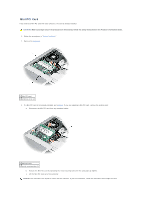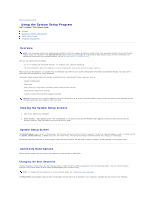Dell Latitude D610 User Guide - Page 79
Keyboard
 |
View all Dell Latitude D610 manuals
Add to My Manuals
Save this manual to your list of manuals |
Page 79 highlights
NOTICE: Hard drives are extremely fragile; even a slight bump can damage the drive. NOTE: Dell does not guarantee compatibility or provide support for hard drives from sources other than Dell. To replace the hard drive in the hard drive bay: 1. Follow the procedures in "Before You Begin." 1 screws (2) 2 hard drive 2. Turn the computer over, and remove the hard drive screws. NOTICE: When the hard drive is not in the computer, store it in protective antistatic packaging. See "Protecting Against Electrostatic Discharge" in the Product Information Guide. 3. Slide the hard drive out of the computer. 4. Remove the new drive from its packaging. Save the original packaging for storing or shipping the hard drive. NOTICE: Use firm and even pressure to slide the drive into place. If you use excessive force, you may damage the connector. 5. Slide the hard drive into the bay until it is fully seated. 6. Replace and tighten the screws. 7. Use the Operating System CD to install the operating system for your computer. 8. Use the Drivers and Utilities CD to install the drivers and utilities for your computer. Keyboard CAUTION: Before performing the following procedures, read the safety instructions in your Product Information Guide. NOTICE: To avoid electrostatic discharge, ground yourself by using a wrist grounding strap or by periodically touching an unpainted metal surface (such as the back panel) on the computer. 1. Follow the instructions in "Before You Begin." 2. Turn the computer right-side up and open it.