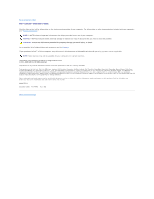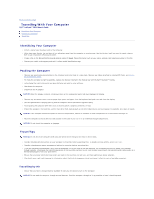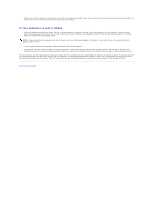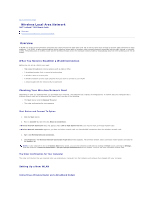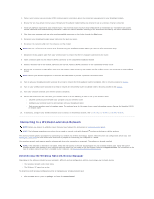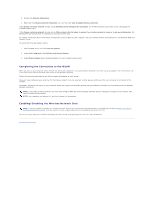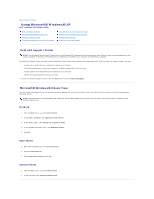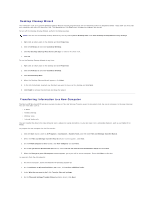Dell Latitude D610 User Guide - Page 110
Connecting to a Wireless Local Area Network - network controller driver
 |
View all Dell Latitude D610 manuals
Add to My Manuals
Save this manual to your list of manuals |
Page 110 highlights
1. Contact your Internet service provider (ISP) to obtain specific information about the connection requirements for your broadband modem. 2. Ensure that you have wired Internet access through your broadband modem before you attempt to set up a wireless Internet connection. 3. Install any software required for your wireless router. Your wireless router may have been shipped with an installation CD. Installation CDs usually contain installation and troubleshooting information. Install the required software according to the instructions provided by the router manufacturer. 4. Shut down your computer and any other wireless-enabled computers in the vicinity through the Start menu. 5. Disconnect your broadband modem power cable from the electrical outlet. 6. Disconnect the network cable from the computer and the modem. NOTE: Wait for a minimum of 5 minutes after disconnecting your broadband modem before you continue with the network setup. 7. Disconnect the AC adapter cable from your wireless router to ensure that there is no power connected to the router. 8. Insert a network cable into the network (RJ-45) connector on the unpowered broadband modem. 9. Connect the other end of the network cable into the Internet network (RJ-45) connector on the unpowered wireless router. 10. Ensure that no network or USB cables, other than the network cable connecting the modem and the wireless router, are connected to the broadband modem. NOTE: Restart your wireless equipment in the order described below to prevent a potential connection failure. 11. Turn on only your broadband modem and wait for at least 2 minutes for the broadband modem to stabilize. After 2 minutes, proceed to step 12. 12. Turn on your wireless router and wait for at least 2 minutes for the wireless router to stabilize. After 2 minutes, proceed to the step 13. 13. Start your computer and wait until the boot process completes. 14. See the documentation that came with your wireless router to do the following in order to set up the wireless router: l Establish communication between your computer and your wireless router. l Configure your wireless router to communicate with your broadband router. l Find out your wireless router's broadcast name. The technical term for the name of your router's broadcast name is Service Set Identifier (SSID) or network name. 15. If necessary, configure your wireless network card to connect to the wireless network. See Connecting to a Wireless Local Area Network. Connecting to a Wireless Local Area Network NOTE: Before you connect to a WLAN, ensure that you have followed the instructions in Setting Up a New WLAN. ® NOTE: The following networking instructions do not apply to internal cards with Bluetooth wireless technology or cellular products. This section provides general procedures for connecting to a network via wireless technology. Specific network names and configuration details vary. See Setting Up a New WLAN for more information about how to prepare for connecting your computer to a WLAN. Your wireless network card requires specific software and drivers for connecting to a network. The software is already installed. NOTE: If the software is removed or corrupted, follow the instructions in the user documentation for your wireless network card. Verify the type of wireless network card installed in your computer and then search for that name on the Dell Support website at support.dell.com. For information on the type of wireless network card that is installed in your computer, see Checking Your Wireless Network Card. Determining the Wireless Network Device Manager Depending on the software installed on your computer, different wireless configuration utilities may manage your network devices: l Your wireless network card's client utility l The Windows XP operating system To determine which wireless configuration utility is managing your wireless network card: 1. Click the Start button, point to Settings, and then click Control Panel.