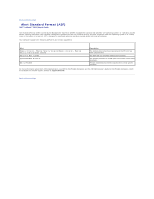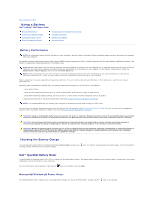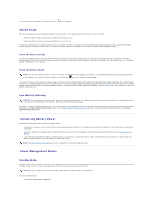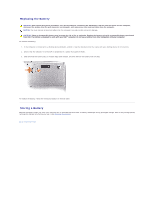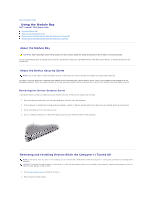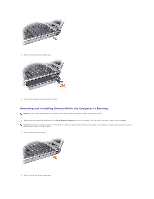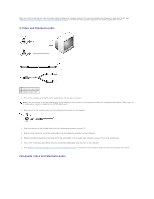Dell Latitude D610 User Guide - Page 16
Using the Module Bay
 |
View all Dell Latitude D610 manuals
Add to My Manuals
Save this manual to your list of manuals |
Page 16 highlights
Back to Contents Page Using the Module Bay Dell™ Latitude™ D610 User's Guide About the Module Bay About the Device Security Screw Removing and Installing Devices While the Computer Is Turned Off Removing and Installing Devices While the Computer Is Running About the Module Bay CAUTION: Before you begin any of the procedures in this section, follow the safety instructions in the Product Information Guide. You can install devices such as a floppy drive, CD drive, CD-RW drive, DVD drive, CD-RW/DVD drive, DVD+RW, second battery, or second hard drive in the module bay. About the Device Security Screw NOTE: You do not need to install the device security screw unless you want to prevent the module from being easily removed. Your Dell™ computer ships with a CD/DVD drive installed in the module bay and a device security screw, which is not installed in the CD/DVD drive but packaged separately. When you install a module in the bay, you can install the device security screw to prevent the module from being easily removed. Removing the Device Security Screw If the device security screw is installed, you must remove the screw to remove the module from the bay: 1. Save and close any open files, exit any open programs, and shut down the computer. 2. If the computer is connected to a docking device (docked), undock it. See the documentation that came with your docking device for instructions. 3. Close the display and turn the computer over. 4. Use a #1 Phillips screwdriver to remove the device security screw from the bottom of the computer. Removing and Installing Devices While the Computer Is Turned Off NOTE: If the device security screw is not installed, you can remove and install devices while the computer is running and connected to a docking device (docked). NOTICE: To prevent damage to devices, store them in a safe, dry place when they are not installed in the computer. Avoid pressing down on them or placing heavy objects on top of them. 1. If the device security screw is installed, remove it. 2. Press the device latch release.