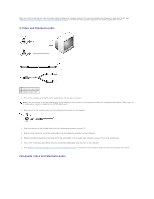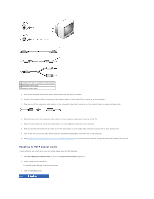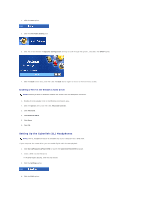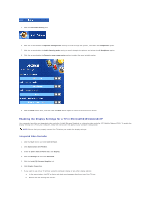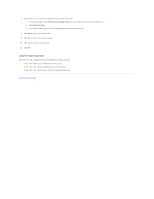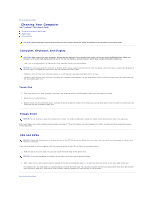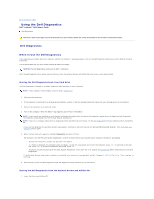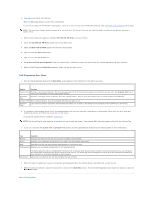Dell Latitude D610 User Guide - Page 24
Enabling the Display Settings for a TV in Microsoft, Windows - display screen
 |
View all Dell Latitude D610 manuals
Add to My Manuals
Save this manual to your list of manuals |
Page 24 highlights
5. Click the DVD Audio Setting icon. 6. Click the arrows beside the Speaker Configuration setting to scroll through the options, and select the Headphones option. 7. Click the arrows beside the Audio listening mode setting to scroll through the options, and select the CL Headphone option. 8. Click the arrows beside the Dynamic range compression option to select the most suitable option. 9. Click the Back button once, and then click the Back button again to return to the main menu screen. Enabling the Display Settings for a TV in Microsoft® Windows® XP Your computer has either an integrated video controller (Intel® Extreme Graphics) or a discrete video controller (ATI Mobility Radeon X300). To enable the display settings for a TV on your computer, follow the instructions that apply to your computer configuration. NOTE: Ensure that you properly connect the TV before you enable the display settings. Integrated Video Controller 1. Click the Start button and click Control Panel. 2. Click Appearances and Themes. 3. Under or pick a Control Panel icon, click Display. 4. Click the Settings tab and click Advanced. 5. Click the Intel (R) Extreme Graphics tab. 6. Click Graphic Properties. 7. If you want to use only a TV without using the computer display or any other display options: a. In the new window, click TV so that a red check mark appears directly on top of the TV icon. b. Ensure that the settings are correct.