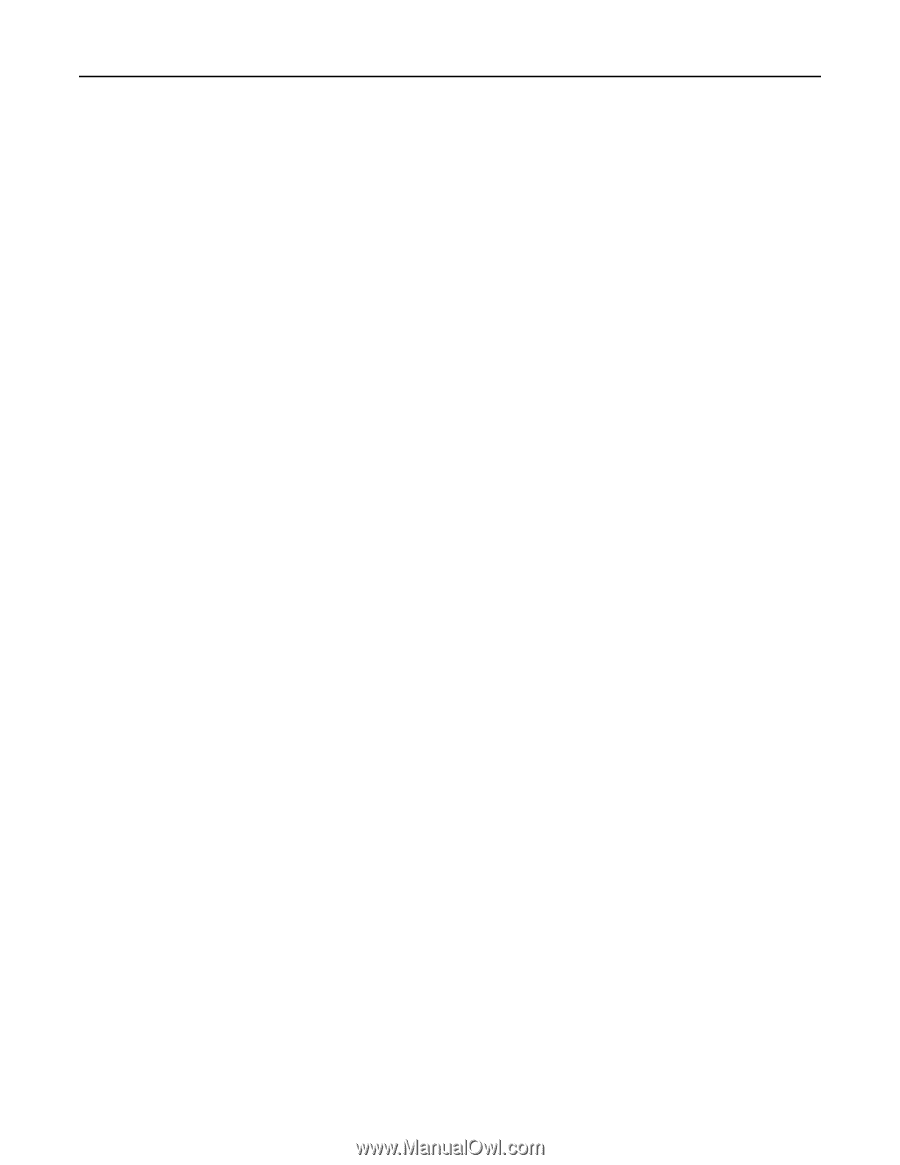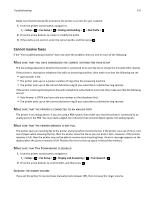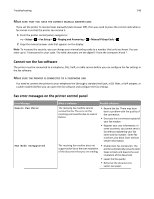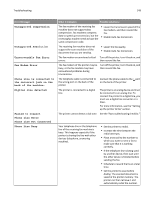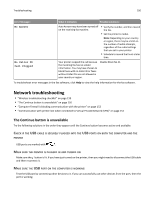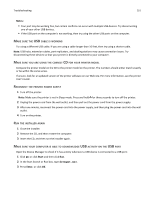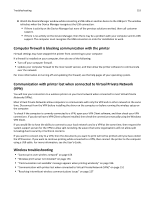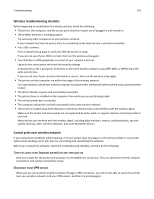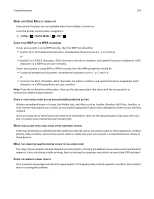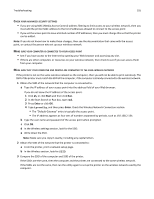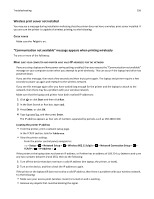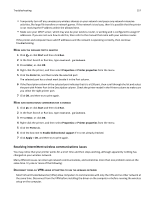Dell V525W User Manual - Page 152
Computer firewall is blocking communication with the printer - usb device not recognized
 |
View all Dell V525W manuals
Add to My Manuals
Save this manual to your list of manuals |
Page 152 highlights
Troubleshooting 152 4 Watch the Device Manager window while connecting a USB cable or another device to the USB port. The window refreshes when the Device Manager recognizes the USB connection. • If there is activity on the Device Manager but none of the previous solutions worked, then call customer support. • If there is no activity on the Device Manager, then there may be a problem with your computer and its USB support. The computer must recognize the USB connection in order for installation to work. Computer firewall is blocking communication with the printer Firewall settings may have stopped the printer from connecting to your computer. If a firewall is installed on your computer, then do one of the following: • Turn off your computer firewall. • Update your computer firewall to the most recent version, and then allow the printer software to communicate over the network. For more information on turning off and updating the firewall, see the help pages of your operating system. Communication with printer lost when connected to Virtual Private Network (VPN) You will lose your connection to a wireless printer on your local network when connected to most Virtual Private Networks (VPNs). Most Virtual Private Networks allow computers to communicate with only the VPN and no other network at the same time. Disconnect from the VPN before installing the driver on the computer or before running the wireless setup on the computer. To check if the computer is currently connected to a VPN, open your VPN Client software, and then check your VPN connections. If you do not have a VPN Client software installed, then check the connections manually using the Windows VPN Client. If you would like to have the ability to connect to your local network and to a VPN at the same time, then request the system support person for the VPN to allow split tunneling. Be aware that some organizations will not allow split tunneling due to security or technical concerns. If you want to connect only to a VPN, then the documents you want to print will not be printed until you have ended the VPN session. If you want to continue printing while connected to a VPN, then connect the printer to the computer using a USB cable. For more information, see the User's Guide. Wireless troubleshooting • "Cannot print over wireless network" on page 153 • "Wireless print server not installed" on page 156 • "'Communication not available' message appears when printing wirelessly" on page 156 • "Communication with printer lost when connected to Virtual Private Network (VPN)" on page 152 • "Resolving intermittent wireless communications issues" on page 157