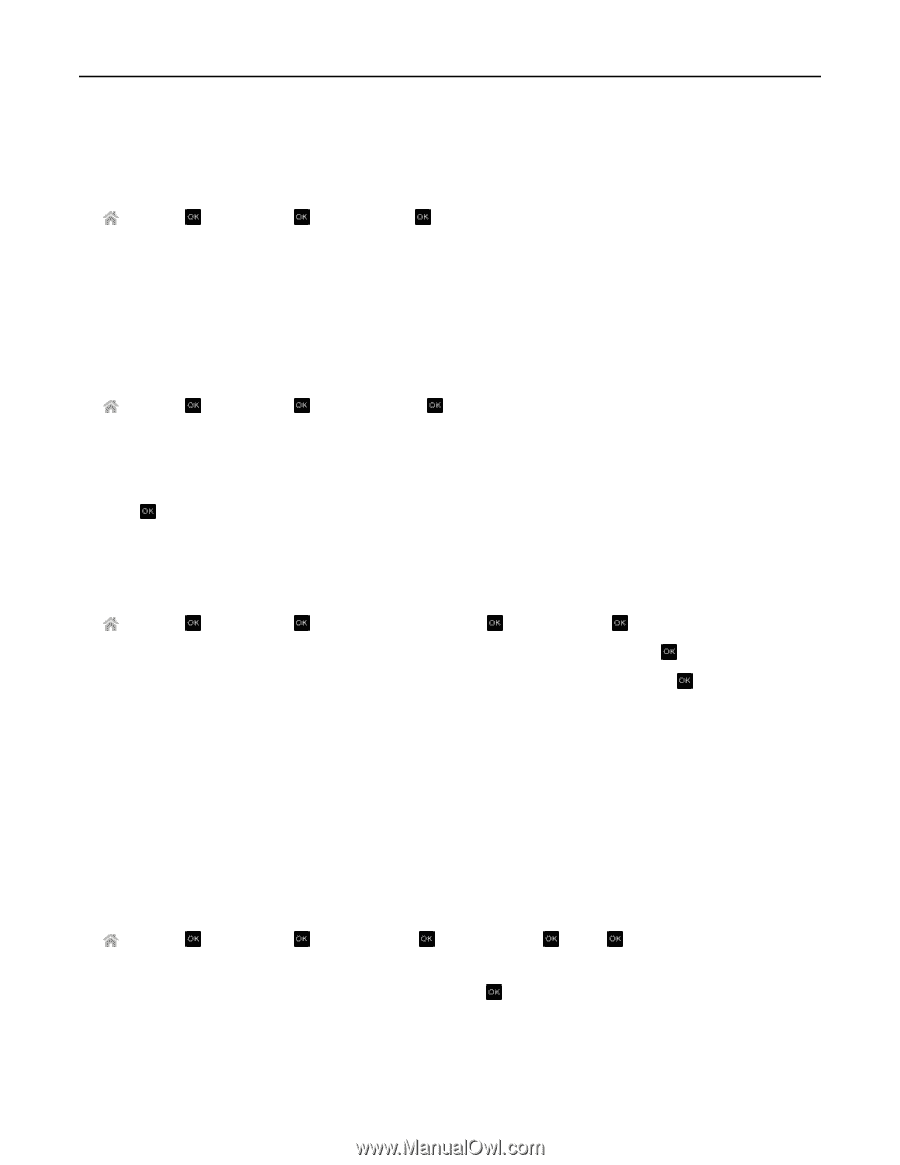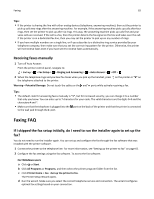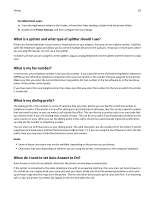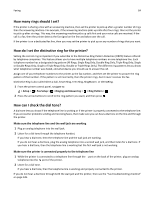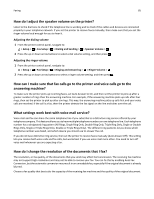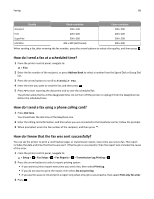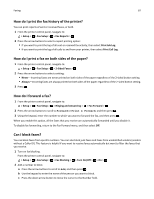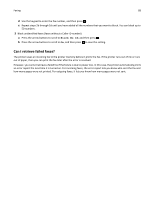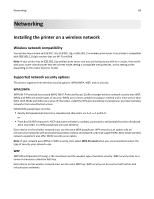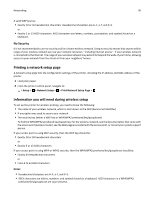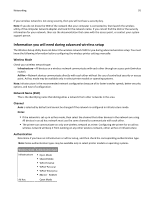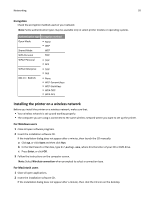Dell V525W User Manual - Page 87
How do I print the fax history of the printer?, How do I print a fax on both sides of the paper?
 |
View all Dell V525W manuals
Add to My Manuals
Save this manual to your list of manuals |
Page 87 highlights
Faxing 87 How do I print the fax history of the printer? You can print reports of sent or received faxes, or both. 1 From the printer control panel, navigate to: > Setup > > Fax Setup > > Fax Reports > 2 Press the arrow buttons to select a report printing option: • If you want to print the log of all sent or received fax activity, then select Print Job Log. • If you want to print the log of all calls to and from your printer, then select Print Call Log. How do I print a fax on both sides of the paper? 1 From the printer control panel, navigate to: > Setup > > Fax Setup > > 2‑Sided Faxes > 2 Press the arrow buttons to select a setting: • Never-Incoming faxes are never printed on both sides of the paper regardless of the 2‑sided button setting. • Always-Incoming faxes are always printed on both sides of the paper regardless of the 2‑sided button setting. 3 Press . How do I forward a fax? 1 From the printer control panel, navigate to: > Setup > > Fax Setup > > Ringing and Answering > > Fax Forward > 2 Press the arrow buttons to scroll to Forward or Print & Forward, and then press . 3 Using the keypad, enter the number to which you want to forward the fax, and then press . When you enable this option, all the faxes that you receive are automatically forwarded until you disable it. To disable fax forwarding, return to the Fax Forward menu, and then select Off. Can I block faxes? You can block faxes from specific numbers. You can also block junk faxes and faxes from unidentified senders (senders without a Caller ID). This feature is helpful if you want to receive faxes automatically but want to filter the faxes that you receive. 1 Turn on fax blocking. From the printer control panel, navigate to: > Setup > > Fax Setup > > Fax Blocking > > Turn On/Off > > On > 2 Add a number to block. a Press the arrow buttons to scroll to Add, and then press . b Use the keypad to enter the name of the person you want to block. c Press the down arrow button to move the cursor to the Number field.