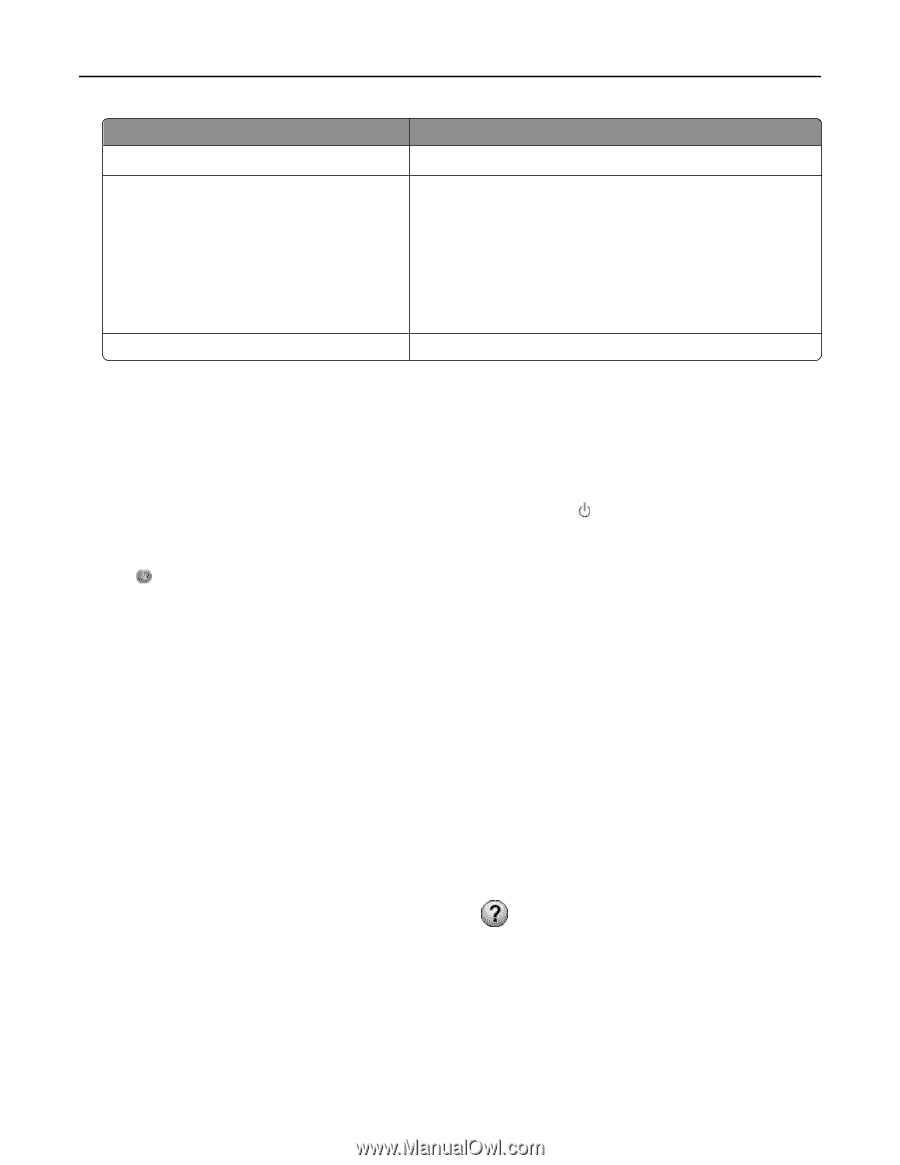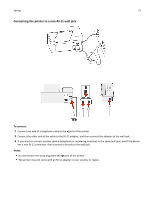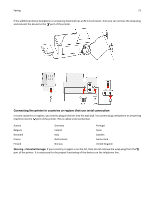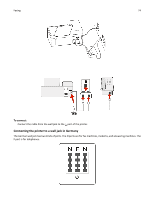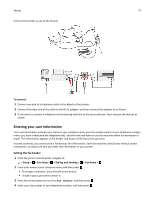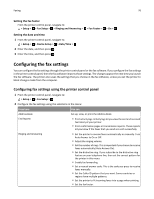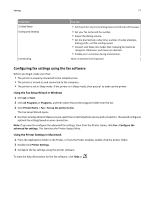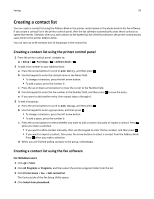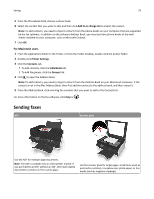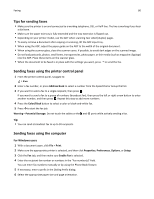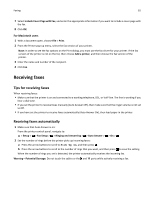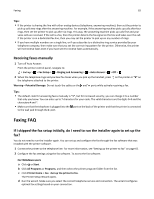Dell V525W User Manual - Page 77
Configuring fax settings using the fax software, Using the Fax Setup Wizard in Windows
 |
View all Dell V525W manuals
Add to My Manuals
Save this manual to your list of manuals |
Page 77 highlights
Faxing 77 From here 2‑Sided Faxes Dialing and Sending Fax Blocking You can • Set the printer to print incoming faxes on both sides of the paper. • Set your fax name and fax number. • Adjust the dialing volume. • Set the dial method, redial time, number of redial attempts, dialing prefix, and fax sending speed. • Convert sent faxes into modes that receiving fax machines recognize. Otherwise, such faxes are aborted. • Enable error correction during transmission. Block unwanted incoming faxes. Configuring fax settings using the fax software Before you begin, make sure that: • The printer is properly connected to the telephone line. • The printer is turned on and connected to the computer. • The printer is not in Sleep mode. If the printer is in Sleep mode, then press to wake up the printer. Using the Fax Setup Wizard in Windows 1 Click or Start. 2 Click All Programs or Programs, and then select the printer program folder from the list. 3 Click Printer Home > Fax > Set up the printer to fax. The Fax Setup Wizard opens. 4 Run the Fax Setup Wizard. Make sure you select the correct telephone service and connection. The wizard configures optimal fax settings based on your connection. Note: If you want to configure the advanced fax settings, then from the Printer Home, click Fax > Configure the advanced fax settings. This launches the Printer Setup Utility. Using the Printer Settings in Macintosh 1 From the Applications folder in the Finder, or from the Finder desktop, double-click the printer folder. 2 Double-click Printer Settings. 3 Configure the fax settings using the printer software. To view the help information for the fax software, click Help or .