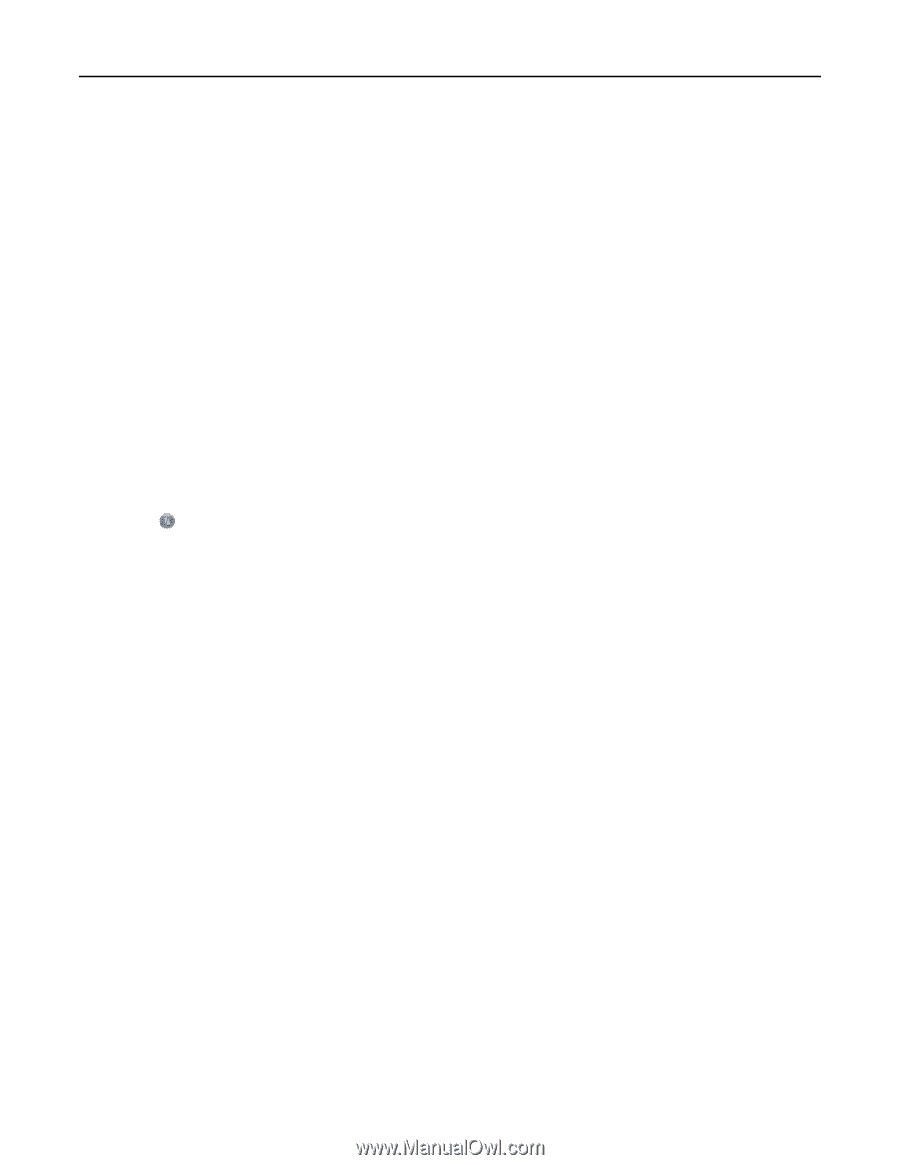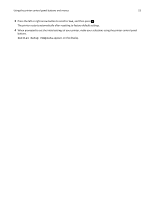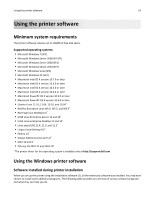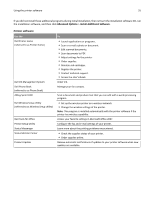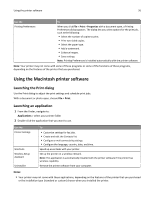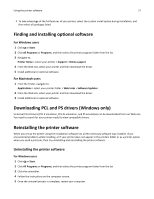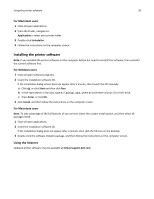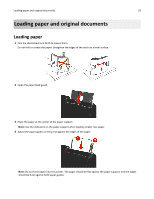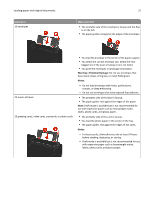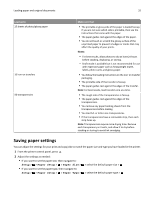Dell V525W User Manual - Page 28
Installing the printer software, Using the Internet - printer manual
 |
View all Dell V525W manuals
Add to My Manuals
Save this manual to your list of manuals |
Page 28 highlights
Using the printer software 28 For Macintosh users 1 Close all open applications. 2 From the Finder, navigate to: Applications > select your printer folder 3 Double‑click Uninstaller. 4 Follow the instructions on the computer screen. Installing the printer software Note: If you installed the printer software on this computer before but need to reinstall the software, then uninstall the current software first. For Windows users 1 Close all open software programs. 2 Insert the installation software CD. If the installation dialog screen does not appear after a minute, then launch the CD manually: a Click , or click Start and then click Run. b In the Start Search or Run box, type D:\setup.exe, where D is the letter of your CD or DVD drive. c Press Enter, or click OK. 3 Click Install, and then follow the instructions on the computer screen. For Macintosh users Note: To take advantage of the full features of your printer, select the custom install option, and then select all packages listed. 1 Close all open applications. 2 Insert the installation software CD. If the installation dialog does not appear after a minute, then click the CD icon on the desktop. 3 Double-click the software installer package, and then follow the instructions on the computer screen. Using the Internet Updated printer software may be available at http://support.dell.com.