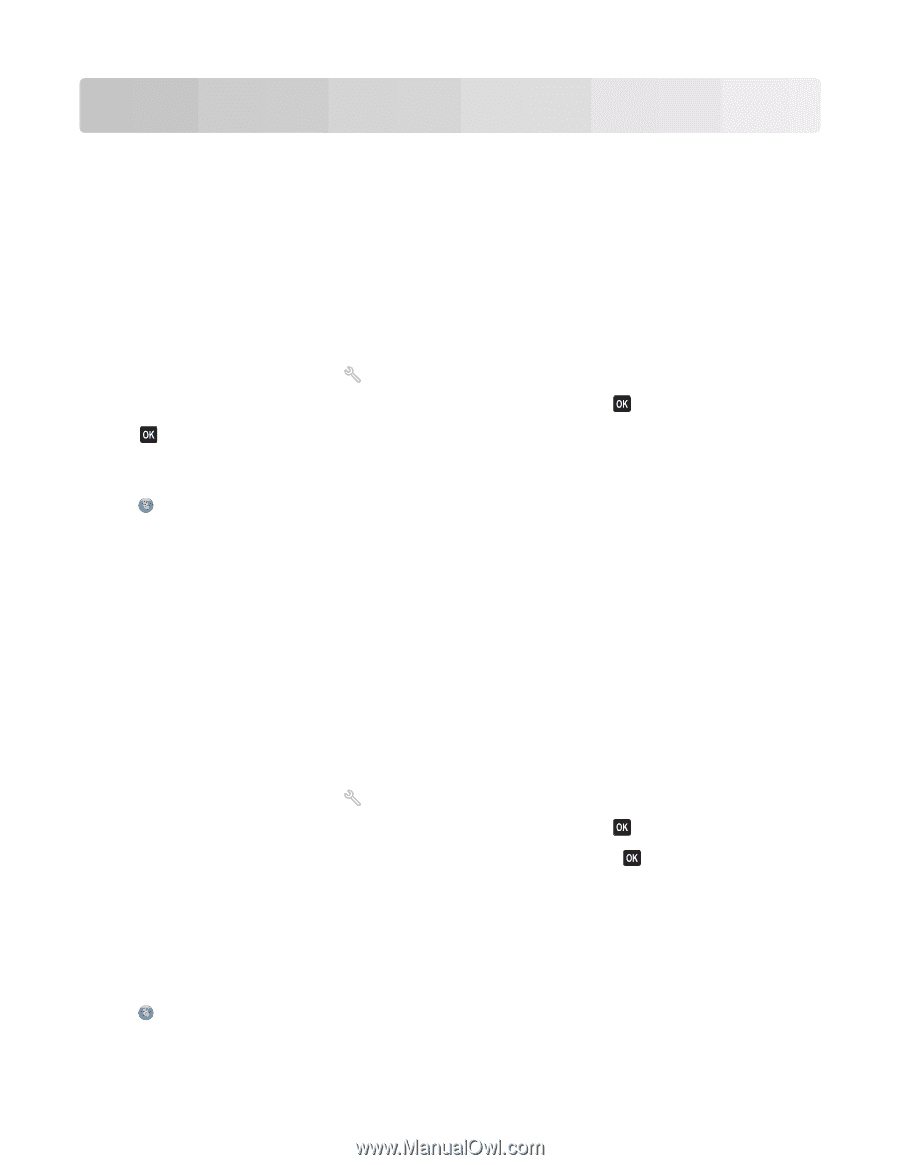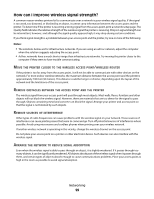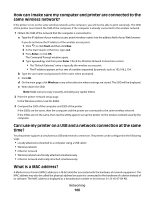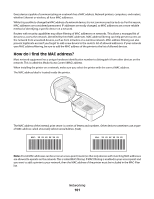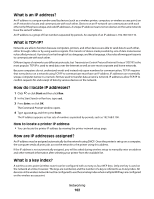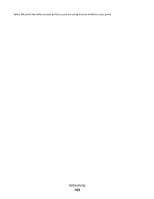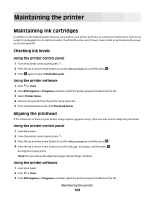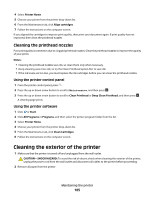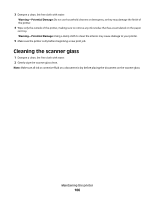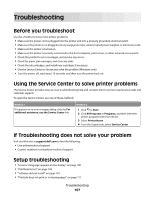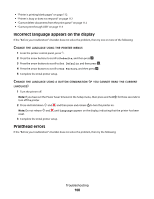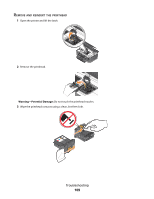Dell V715W User's Guide - Page 104
Maintaining the printer, Maintaining ink cartridges, Checking ink levels, Aligning the printhead
 |
UPC - 884116016564
View all Dell V715W manuals
Add to My Manuals
Save this manual to your list of manuals |
Page 104 highlights
Maintaining the printer Maintaining ink cartridges In addition to the following tasks that you can perform, your printer performs an automatic maintenance cycle every week if it is plugged into an electrical outlet. It will briefly come out of Power Saver mode or will temporarily power on if it is turned off. Checking ink levels Using the printer control panel 1 From the printer control panel, press . 2 Press the up or down arrow button to scroll to Maintenance, and then press . 3 Press again to select Check Ink Levels. Using the printer software 1 Click or Start. 2 Click All Programs or Programs, and then select the printer program folder from the list. 3 Select Printer Home. 4 Choose your printer from the printer drop-down list. 5 From the Maintenance tab, click Check ink levels. Aligning the printhead If the characters or lines on your printer image appear jagged or wavy, then you may need to align the printhead. Using the printer control panel 1 Load plain paper. 2 From the printer control panel, press . 3 Press the up or down arrow button to scroll to Maintenance, and then press . 4 Press the up or down arrow button to scroll to Align Printer, and the press . An alignment page prints. Note: Do not remove the alignment page until printing is finished. Using the printer software 1 Load plain paper. 2 Click or Start. 3 Click All Programs or Programs, and then select the printer program folder from the list. Maintaining the printer 104