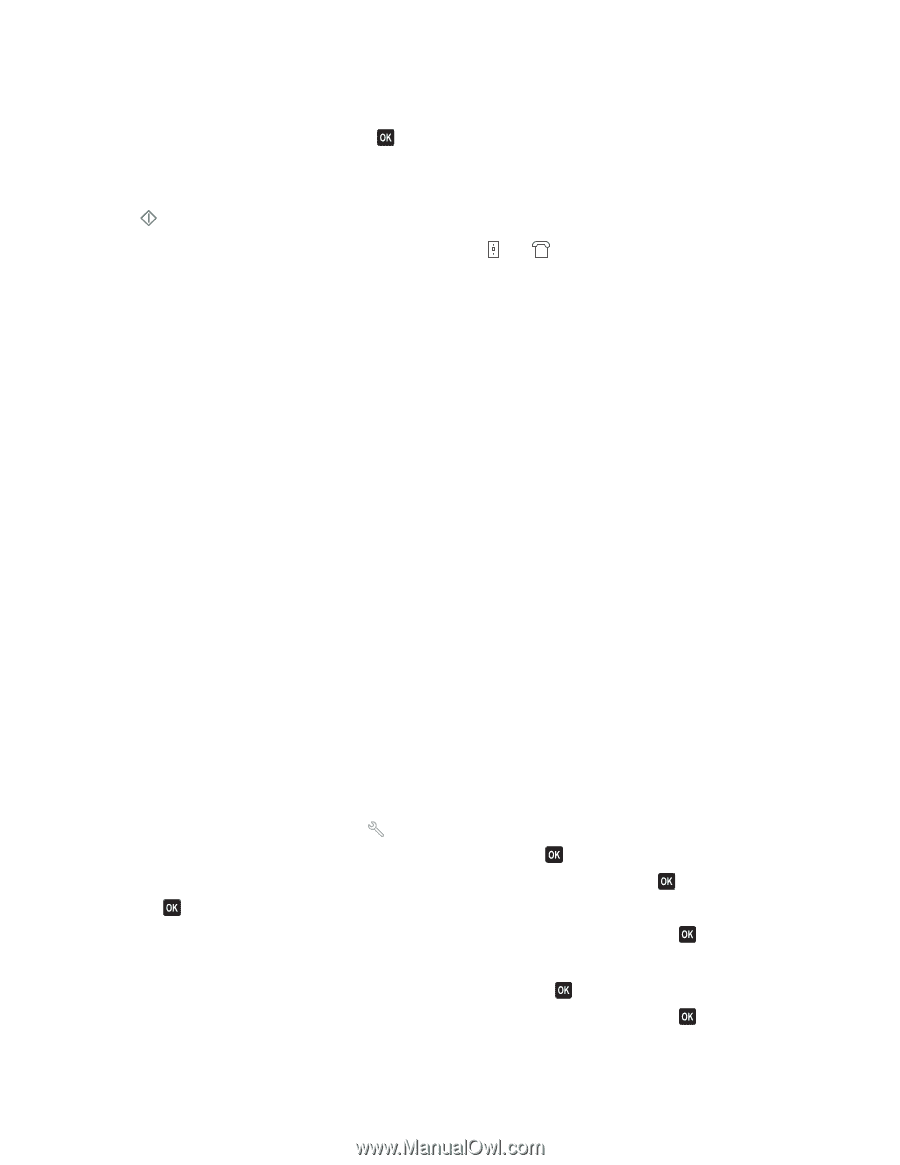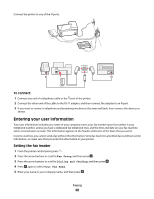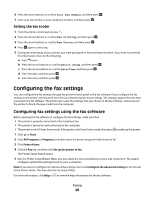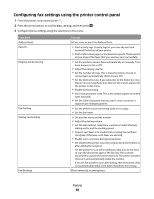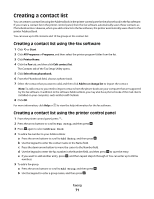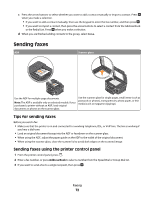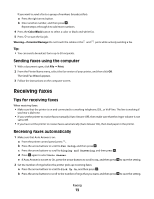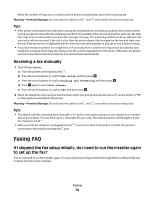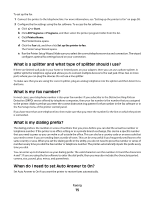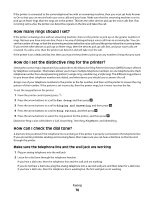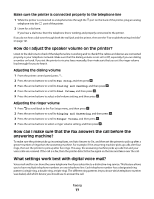Dell V715W User's Guide - Page 73
Sending faxes using the computer, Receiving faxes, Tips for receiving faxes
 |
UPC - 884116016564
View all Dell V715W manuals
Add to My Manuals
Save this manual to your list of manuals |
Page 73 highlights
If you want to send a fax to a group of numbers (broadcast fax): a Press the right arrow button. b Enter another number, and then press . Repeat steps a through b to add more numbers. 4 Press the Color/Black button to select a color or black-and-white fax. 5 Press to start the fax job. Warning-Potential Damage: Do not touch the cables or the and ports while actively sending a fax. Tip: • You can send a broadcast fax to up to 30 recipients. Sending faxes using the computer 1 With a document open, click File Print. 2 From the Printer Name menu, select the fax version of your printer, and then click OK. The Send Fax Wizard appears. 3 Follow the instructions on the computer screen. Receiving faxes Tips for receiving faxes When receiving faxes: • Make sure that the printer is on and connected to a working telephone, DSL, or VoIP line. The line is working if you hear a dial tone. • If you set the printer to receive faxes manually (Auto Answer Off), then make sure that the ringer volume is not set to Off. • If you have set the printer to receive faxes automatically (Auto Answer On), then load paper in the printer. Receiving faxes automatically 1 Make sure that Auto Answer is on: a From the printer control panel, press . b Press the arrow buttons to scroll to Fax Setup, and then press . c Press the arrow buttons to scroll to Ringing and Answering, and then press . d Press again to select Auto Answer. e If Auto Answer is not set to On, press the arrow buttons to scroll to On, and then press to save the setting. 2 Set the number of rings before the printer picks up incoming faxes: a Press the arrow buttons to scroll to Pick Up On, and then press . b Press the arrow buttons to scroll to the number of rings that you want, and then press to save the setting. Faxing 73