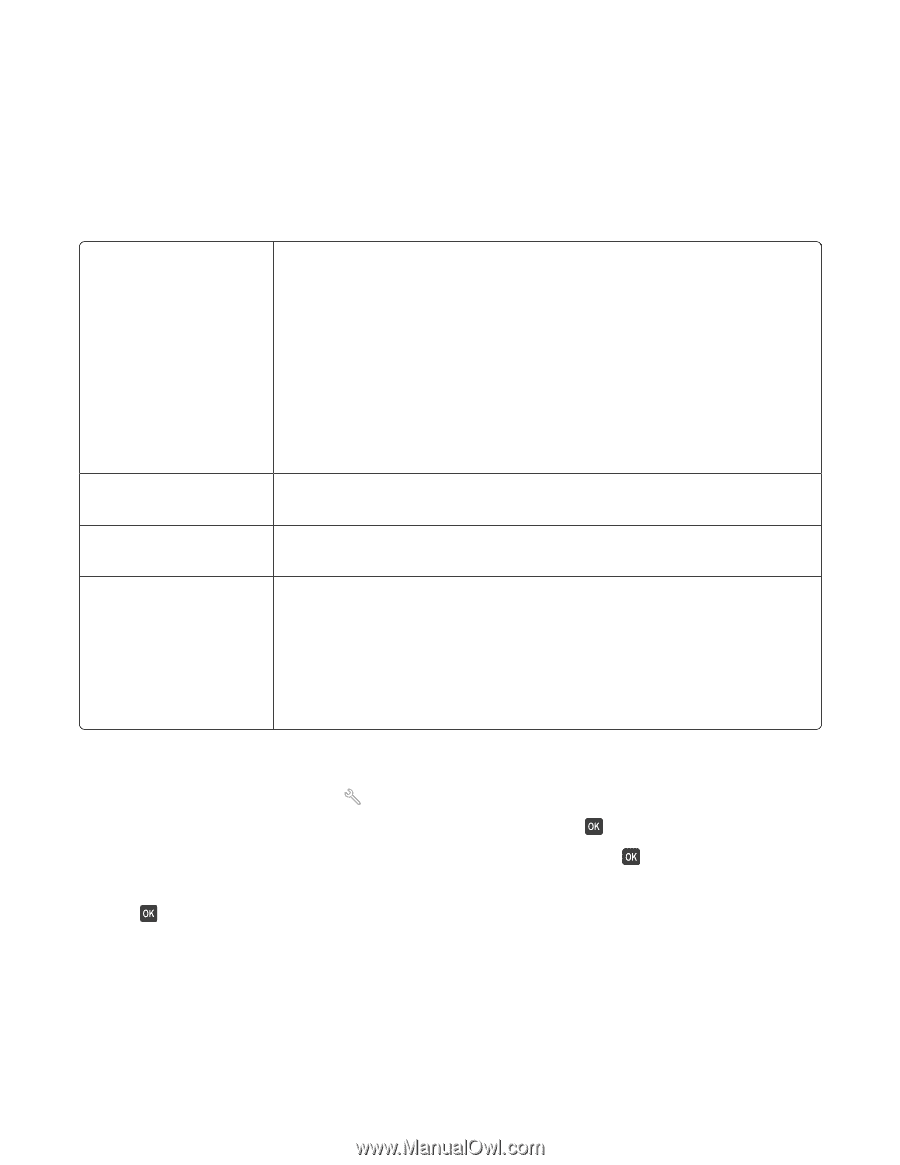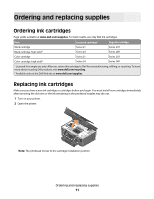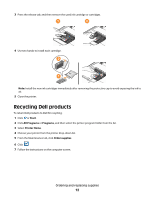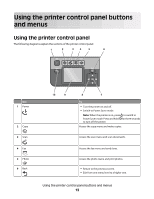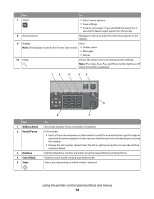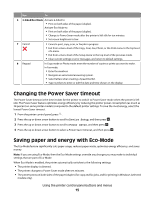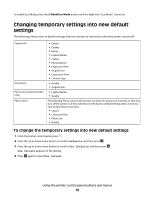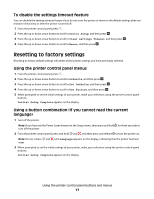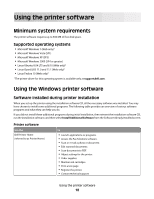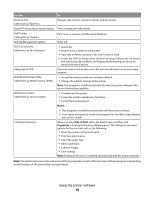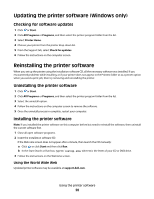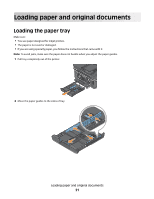Dell V715W User's Guide - Page 16
Changing temporary settings into new default settings
 |
UPC - 884116016564
View all Dell V715W manuals
Add to My Manuals
Save this manual to your list of manuals |
Page 16 highlights
To enable Eco-Mode, press the 2-Sided/Eco-Mode button until the light near "Eco-Mode" comes on. Changing temporary settings into new default settings The following menus revert to default settings after two minutes of inactivity or after the printer is turned off: Copy menu Scan menu Fax menu (selected models only) Photo menu • Copies • Quality • Resize • Lighter/Darker • Collate • Photo Reprint • Pages per Sheet • Original Size • Copies per Sheet • Content Type • Quality • Original Size • Lighter/Darker • Quality The following Photo options will not time out after two minutes of inactivity or after you turn off the printer, but they will return to the factory default settings when a memory card or flash drive is removed. • Layout • Colorized Effect • Photo Size • Quality To change the temporary settings into new default settings 1 From the printer control panel, press . 2 Press the up or down arrow button to scroll to Defaults, and then press . 3 Press the up or down arrow button to scroll to Set Defaults, and then press . Use Current appears on the display. 4 Press again to select Use Current. Using the printer control panel buttons and menus 16