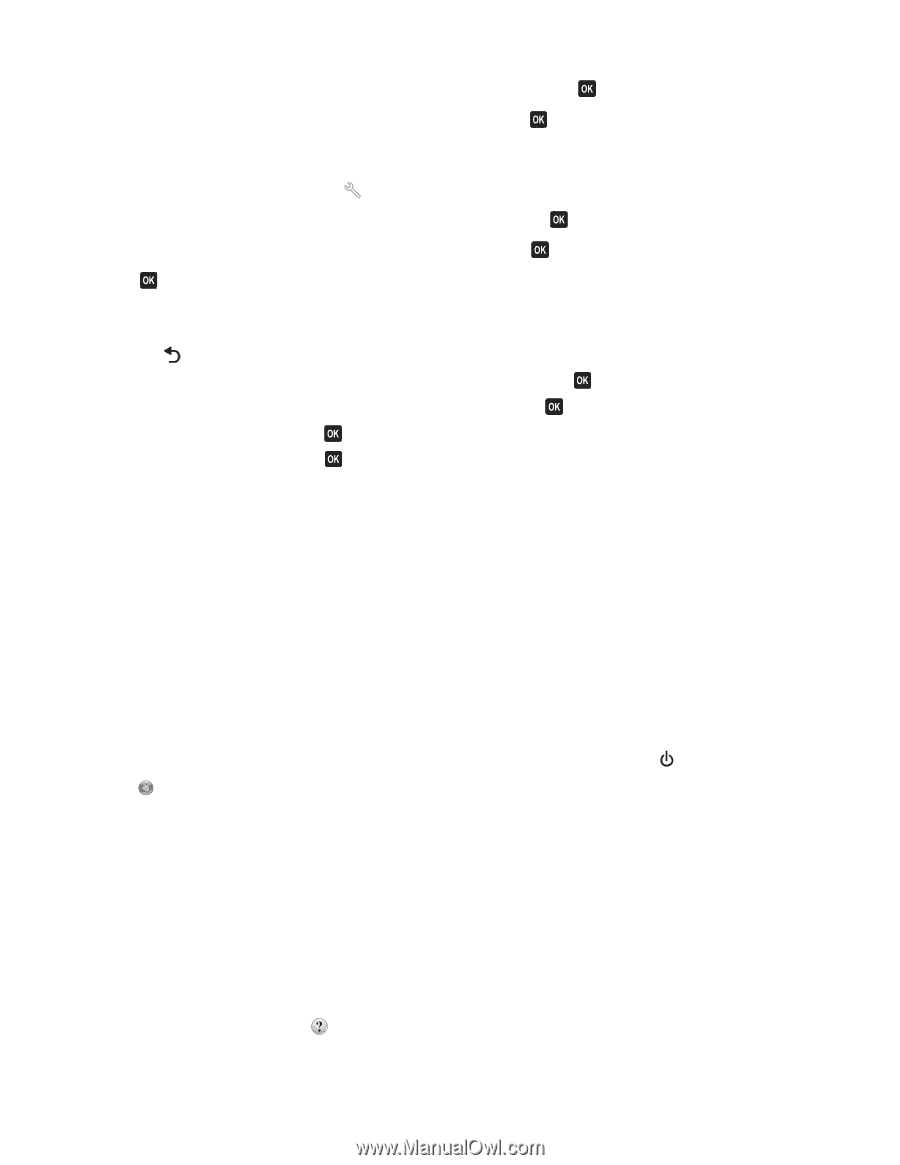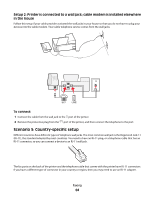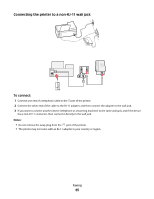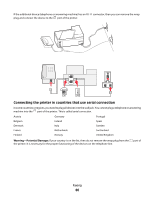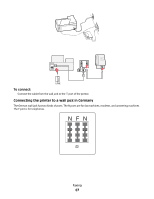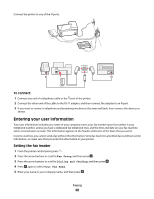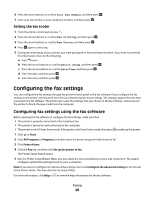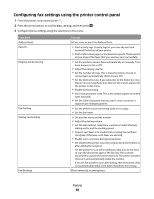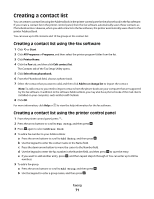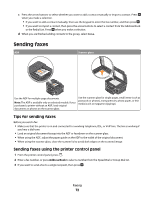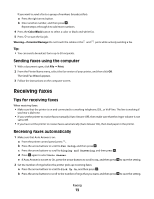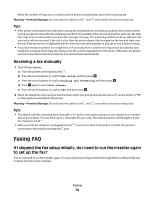Dell V715W User's Guide - Page 69
Configuring the fax settings, Configuring fax settings using the fax software
 |
UPC - 884116016564
View all Dell V715W manuals
Add to My Manuals
Save this manual to your list of manuals |
Page 69 highlights
6 Press the arrow buttons to scroll to Your Fax Number, and then press . 7 Enter your fax number or your telephone number, and then press . Setting the fax footer 1 From the printer control panel, press . 2 Press the arrow buttons to scroll to Fax Printing, and then press . 3 Press the arrow buttons to scroll to Fax Footer, and then press . 4 Press again to select On. 5 During the initial setup of your printer, you were prompted to enter the date and time. If you have not entered this information, then do the following: a Press twice. b Press the arrow buttons to scroll to Device Setup, and then press . c Press the arrow buttons to scroll to Date/Time, and then press . d Enter the date, and then press . e Enter the time, and then press . Configuring the fax settings You can configure the fax settings through the printer control panel or the fax software. If you configure the fax settings in the printer control panel, then the fax software imports those settings. The changes appear the next time you launch the fax software. The printer also saves the settings that you choose in the fax software, unless you set the printer to block changes made from the computer. Configuring fax settings using the fax software Before opening the fax software to configure the fax settings, make sure that: • The printer is properly connected to the telephone line. • The printer is turned on and connected to the computer. • The printer is not in Power Saver mode. If the printer is in Power Saver mode, then press to wake up the printer. 1 Click or Start. 2 Click All Programs or Programs, and then select the printer program folder from the list. 3 Click Printer Home. 4 Click the Fax tab, and then click Set up the printer to fax. The Printer Setup Wizard opens. 5 Run the Printer Setup Wizard. Make sure you select the correct telephone service and connection. The wizard configures optimal fax settings based on your connection. Note: If you want to configure the advanced fax settings, then click Configure the advanced settings in the Fax tab of the Printer Home. This launches the Fax Setup Utility. For more information, click Help or to view the help information for the fax software. Faxing 69