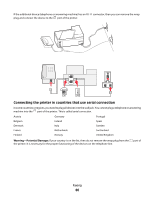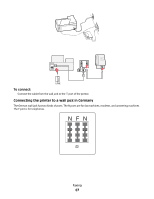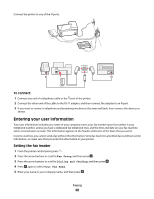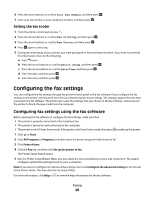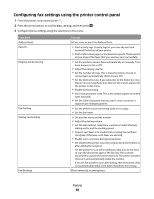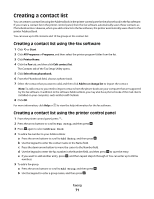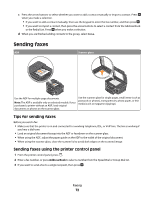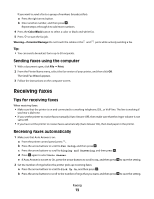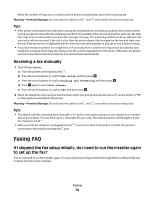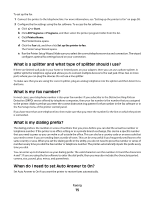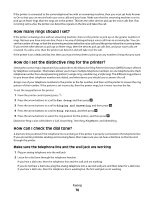Dell V715W User's Guide - Page 71
Creating a contact list, Creating a contact list using the fax software - software install
 |
UPC - 884116016564
View all Dell V715W manuals
Add to My Manuals
Save this manual to your list of manuals |
Page 71 highlights
Creating a contact list You can create a contact list using the Address Book in the printer control panel or the phone book in the fax software. If you create a contact list in the printer control panel, then the fax software automatically saves those contacts as Phonebook entries. Likewise, when you add contacts to the fax software, the printer automatically saves them to the printer Address Book. You can save up to 89 contacts and 10 fax groups in the contact list. Creating a contact list using the fax software 1 Click or Start. 2 Click All Programs or Programs, and then select the printer program folder from the list. 3 Click Printer Home. 4 Click the Fax tab, and then click Edit contact list. The Contacts tab of the Fax Setup Utility opens. 5 Click Select from phonebook. 6 From the Phonebook field, choose a phone book. 7 Select the contact that you want to add, and then click Add to or change list to import the contact. Note: To add contacts, you need to import contacts from the phone books on your computer that are supported by the fax software. In addition to the software Address Book, you may also have phone books of the mail clients installed on your computer, such as Microsoft Outlook. 8 Click OK. For more information, click Help or to view the help information for the fax software. Creating a contact list using the printer control panel 1 From the printer control panel, press . 2 Press the arrow buttons to scroll to Fax Setup, and then press . 3 Press again to select Address Book. 4 To add a fax number to your Address Book: a Press the arrow buttons to scroll to Add Entry, and then press . b Use the keypad to enter the contact name in the Name field. c Press the down arrow button to move the cursor to the Number field. d Use the keypad to enter the fax number in the Number field, and then press to save the entry. e If you want to add another entry, press , and then repeat steps b through d. You can enter up to 89 fax numbers. 5 To add a fax group: a Press the arrow buttons to scroll to Add Group, and then press . b Use the keypad to enter a group name, and then press . Faxing 71