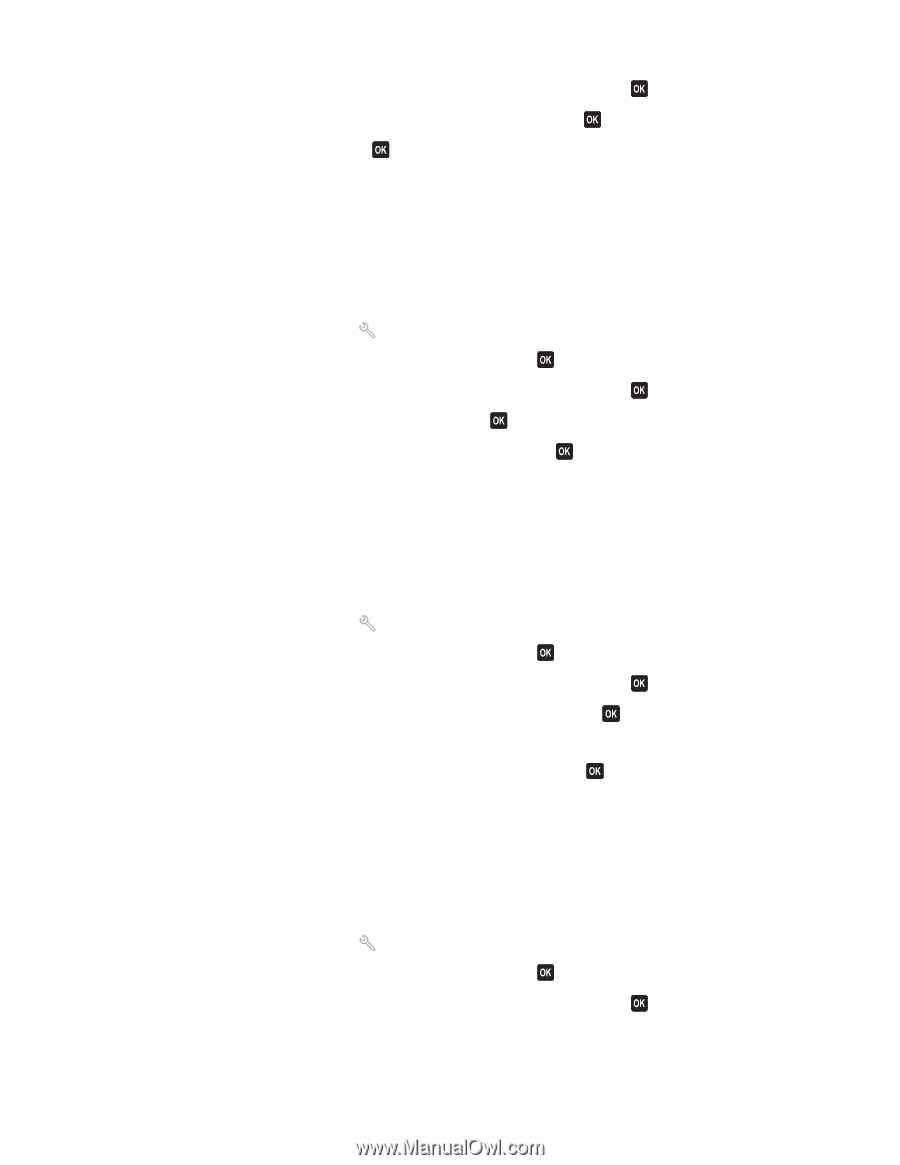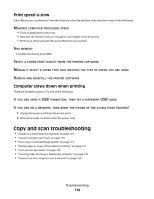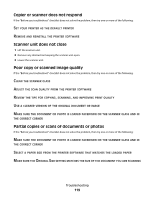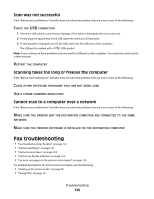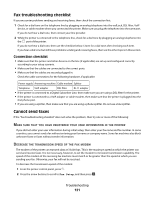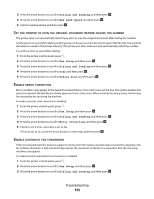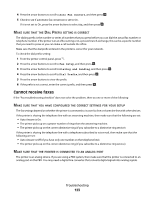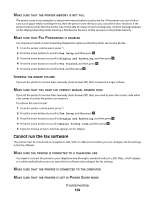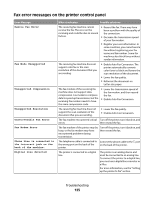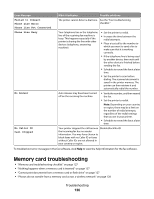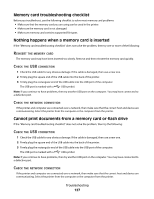Dell V715W User's Guide - Page 122
Dialing and Sending, Max Send Speed, Fax Setup, Before Dial, Error Correction, PRINTER, ORIGINAL
 |
UPC - 884116016564
View all Dell V715W manuals
Add to My Manuals
Save this manual to your list of manuals |
Page 122 highlights
3 Press the arrow buttons to scroll to Dialing and Sending, and then press . 4 Press the arrow buttons to scroll to Max Send Speed, and then press . 5 Select a sending speed, and then press . SET THE PRINTER TO SCAN THE ORIGINAL DOCUMENT BEFORE DIALING THE NUMBER The printer does not automatically redial if you set it to scan the original document after dialing the number. Set the printer to scan before dialing so that you do not have to scan the document again if the fax fails. The scanned document is saved in the printer memory. The printer can then retrieve it and automatically redial the number. To set the printer to scan before dialing: 1 From the printer control panel, press . 2 Press the arrow buttons to scroll to Fax Setup, and then press . 3 Press the arrow buttons to scroll to Dialing and Sending, and then press . 4 Press the arrow buttons to scroll to Scan, and then press . 5 Press the arrow buttons to scroll to Before Dial, and then press . ENABLE ERROR CORRECTION Errors and blurs may appear in the faxed document if there is too much noise on the line. This option enables the printer to transmit the bad blocks of data again and correct the errors. When a fax has too many errors, the fax may be rejected by the receiving fax machine. To make sure that error correction is enabled: 1 From the printer control panel, press . 2 Press the arrow buttons to scroll to Fax Setup, and then press . 3 Press the arrow buttons to scroll to Dialing and Sending, and then press . 4 Press the arrow buttons to scroll to Error Correction, and then press . 5 Check to see if error correction is set to On. If it is not set to On, press the arrow buttons to select On, and then press . ENABLE AUTOMATIC FAX CONVERSION If the receiving fax machine does not support color fax, then this option automatically converts the outgoing color fax to black and white. It also automatically reduces the resolution of the fax to a resolution that the receiving machine can support. To make sure that automatic fax conversion is enabled: 1 From the printer control panel, press . 2 Press the arrow buttons to scroll to Fax Setup, and then press . 3 Press the arrow buttons to scroll to Dialing and Sending, and then press . Troubleshooting 122