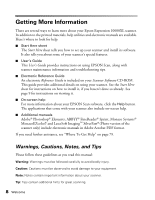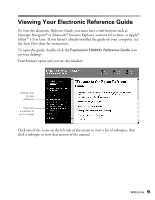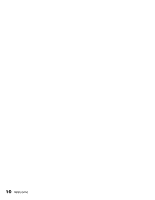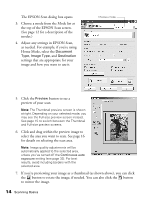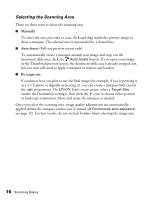Epson Expression 10000XL User Manual - Page 11
Scanning Basics, Placing Your Original Document
 |
View all Epson Expression 10000XL manuals
Add to My Manuals
Save this manual to your list of manuals |
Page 11 highlights
Chapter 1 Scanning Basics This chapter gives you step-by-step instructions for using EPSON Scan, the scanning software that comes with your Epson Expression 10000XL. You can find out about: ■ Placing your document on the scanner's document table ■ Launching EPSON Scan and scanning a document ■ Using the preview screen to select the area of your image you want to scan ■ Using special features in Home, Office, and Professional Mode ■ Scanning directly to a file from EPSON Scan Placing Your Original Document This section explains how to position a photo or single-page document for scanning. Note: To place multiple photos for scanning, see page 39. To scan multi-page documents using the automatic document feeder, see page 55. To scan transparencies or film using the transparency unit, see page 46. 1. Raise the scanner cover and place your document face-down on the document table. Place it in the upper-left corner, aligning it with the edges of the glass. 11