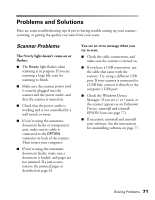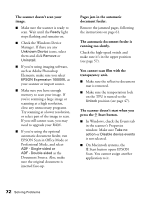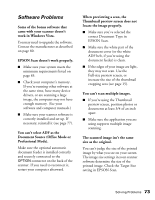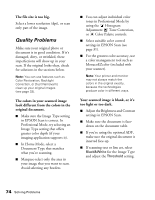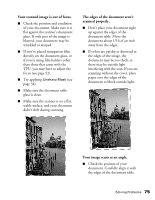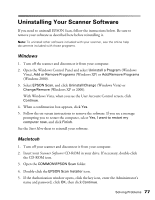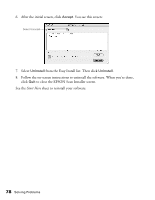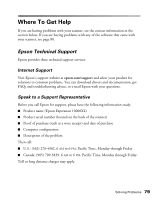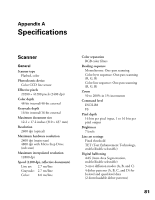Epson Expression 10000XL User Manual - Page 76
In EPSON Scan, select the, A line of pixels is missing from
 |
View all Epson Expression 10000XL manuals
Add to My Manuals
Save this manual to your list of manuals |
Page 76 highlights
■ Try using the Thumbnail preview screen to scan your image (see page 15). The Thumbnail preview automatically corrects the angle of the image if it's tilted. Straight lines in the image come out jagged. ■ Make sure the document is aligned with the edges of the document table. ■ Try scanning your image at a higher resolution (dpi). A line of pixels is missing from the image. ■ If a line of pixels is missing from the scanned image on your screen, the scanner sensor is not working correctly. See "Where To Get Help" on page 79. ■ If a line of pixels is missing from your printouts, your printer may need cleaning or have some other problem. See your printer manual. Moiré (cross-hatch) patterns appear in the scanned image. ■ In EPSON Scan, select the Descreening checkbox. If you're using Professional Mode, select a Screen Ruling that matches your document. ■ Make the image size slightly larger or smaller. 76 Solving Problems ■ Use a transparent sheet between the document and the document table to defocus the image slightly. ■ Reposition the document so it's at a slightly different angle on the document table. You get poor character recognition during OCR scanning. Use Office Mode, select Black&White for the Image Type, and adjust the Threshold setting.