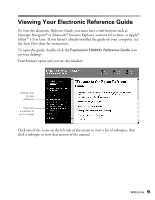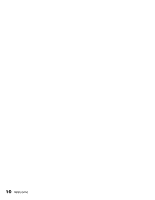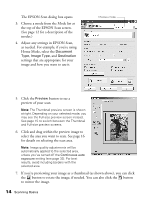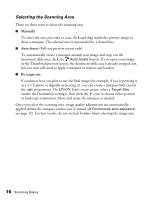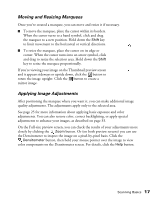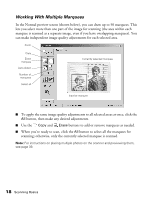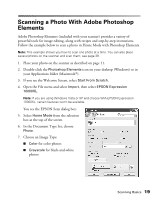Epson Expression 10000XL User Manual - Page 14
preview of your scan., button to see
 |
View all Epson Expression 10000XL manuals
Add to My Manuals
Save this manual to your list of manuals |
Page 14 highlights
The EPSON Scan dialog box opens. 3. Choose a mode from the Mode list at the top of the EPSON Scan screen. (See page 12 for a description of the modes.) 4. Adjust any settings in EPSON Scan, as needed. For example, if you're using Home Mode, select the Document Type, Image Type, and Destination settings that are appropriate for your image and how you want to use it. Choose a mode 5. Click the Preview button to see a preview of your scan. Note: The Thumbnail preview screen is shown at right. Depending on your selected mode, you may see the Full-size preview screen instead. See page 15 to switch between the Thumbnail and Full-size preview screens. 6. Click and drag within the preview image to select the area you want to scan. See page 16 for details on selecting the scan area. Note: Image quality adjustments will be automatically applied to the selected area, unless you've turned off the Continuous auto exposure setting (see page 32). For best results, avoid including borders with the selected area. 7. If you're previewing your image as a thumbnail (as shown above), you can click the button to rotate the image, if needed. You can also click the button to mirror the image. 14 Scanning Basics