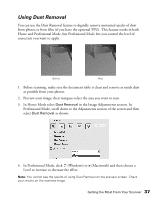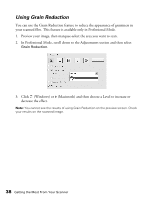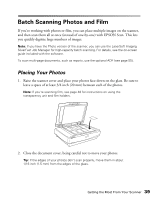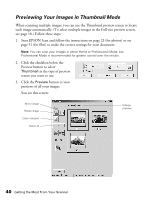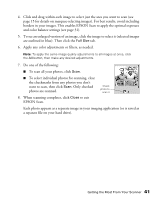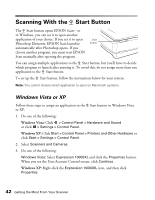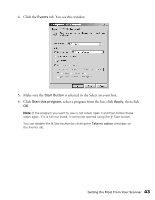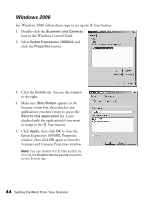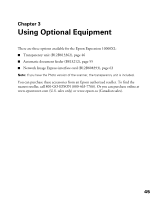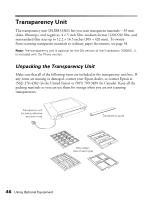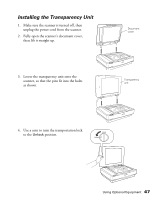Epson Expression 10000XL User Manual - Page 42
Scanning With the a Start Button, Windows Vista or XP
 |
View all Epson Expression 10000XL manuals
Add to My Manuals
Save this manual to your list of manuals |
Page 42 highlights
Scanning With the a Start Button The a Start button opens EPSON Scan-or in Windows, you can set it to open another application of your choice. If you set it to open Start Photoshop Elements, EPSON Scan launches button automatically after Photoshop opens. If you choose another program, you must start EPSON Scan manually after opening the program. You can assign multiple applications to the a Start button, but you'll have to decide which program to launch after pressing it. To avoid this, do not assign more than one application to the a Start button. To set up the a Start button, follow the instructions below for your system. Note: You cannot choose which application to open on Macintosh systems. Windows Vista or XP Follow these steps to assign an application to the a Start button in Windows Vista or XP: 1. Do one of the following: Windows Vista: Click > Control Panel > Hardware and Sound or click > Settings > Control Panel. Windows XP: Click Start > Control Panel > Printers and Other Hardware or click Start > Settings > Control Panel. 2. Select Scanners and Cameras. 3. Do one of the following: Windows Vista: Select Expression 10000XL and click the Properties button. When you see the User Account Control screen, click Continue. Windows XP: Right-click the Expression 10000XL icon, and then click Properties. 42 Getting the Most From Your Scanner