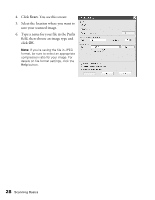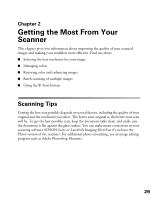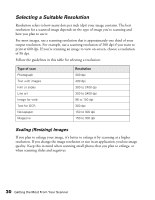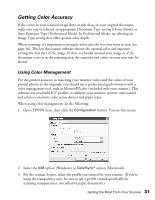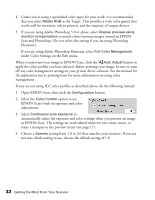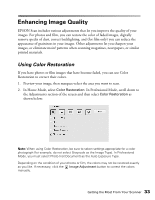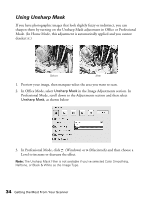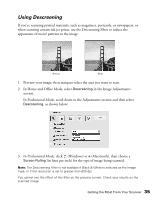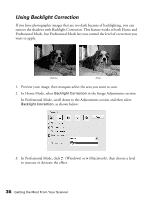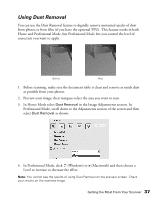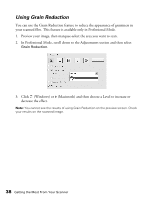Epson Expression 10000XL User Manual - Page 33
Enhancing Image Quality, Using Color Restoration
 |
View all Epson Expression 10000XL manuals
Add to My Manuals
Save this manual to your list of manuals |
Page 33 highlights
Enhancing Image Quality EPSON Scan includes various adjustments that let you improve the quality of your images. For photos and film, you can restore the color of faded images, digitally remove specks of dust, correct backlighting, and (for film only) you can reduce the appearance of graininess in your images. Other adjustments let you sharpen your images, or eliminate moiré patterns when scanning magazines, newspapers, or similar printed materials. Using Color Restoration If you have photos or film images that have become faded, you can use Color Restoration to correct their colors. 1. Preview your image, then marquee-select the area you want to scan. 2. In Home Mode, select Color Restoration. In Professional Mode, scroll down to the Adjustments section of the screen and then select Color Restoration as shown below: Note: When using Color Restoration, be sure to select settings appropriate for a color photograph (for example, do not select Grayscale as the Image Type). In Professional Mode, you must select Photo (not Document) as the Auto Exposure Type. Depending on the condition of your photos or film, the colors may not be restored exactly as you like. If necessary, click the Image Adjustment button to correct the colors manually. Getting the Most From Your Scanner 33