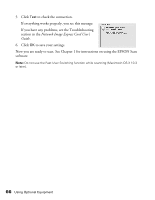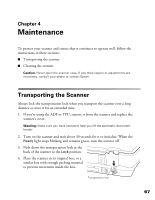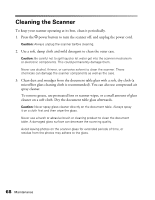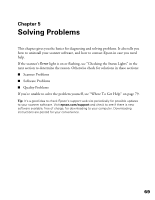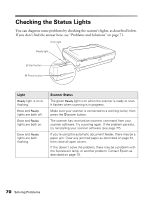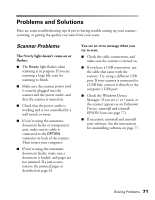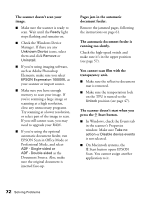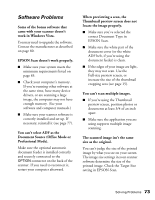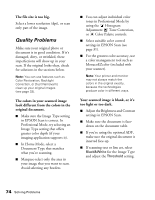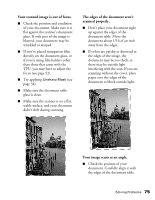Epson Expression 10000XL User Manual - Page 71
Problems and Solutions, Scanner Problems
 |
View all Epson Expression 10000XL manuals
Add to My Manuals
Save this manual to your list of manuals |
Page 71 highlights
Problems and Solutions Here are some troubleshooting tips if you're having trouble setting up your scanner, scanning, or getting the quality you want from your scans. Scanner Problems The Ready light doesn't come on or flashes. ■ The Ready light flashes when scanning is in progress. If you are scanning a large file, wait for scanning to finish. ■ Make sure the scanner power cord is securely plugged into the scanner and the power outlet, and that the scanner is turned on. ■ Check that the power outlet is working and is not controlled by a wall switch or timer. ■ If you're using the automatic document feeder or transparency unit, make sure its cable is connected to the OPTION connector in back of the scanner. Then restart your computer. ■ If you're using the automatic document feeder, make sure a document is loaded, and pages are not jammed. If a jam occurs, remove the jammed pages as described on page 61. You see an error message when you try to scan. ■ Check the cable connections, and make sure the scanner is turned on. ■ If you have a USB connection, use the cable that came with the scanner. Try using a different USB port. If your scanner is connected to a USB hub, connect it directly to the computer's USB port. ■ Check the Windows Device Manager. If you see a ! or ? mark, or the scanner appears as an Unknown Device, uninstall and reinstall EPSON Scan (see page 77). ■ If necessary, uninstall and reinstall your software. See the instructions for uninstalling software on page 77. Solving Problems 71