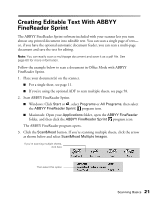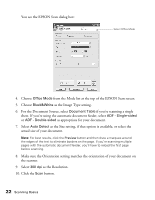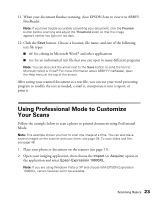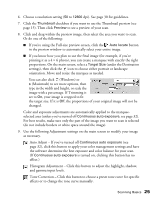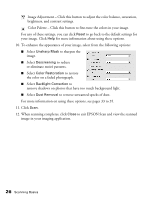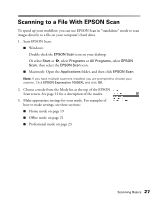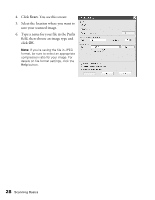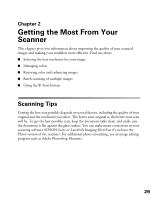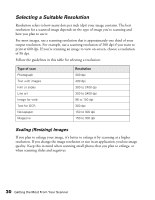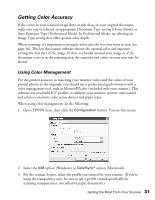Epson Expression 10000XL User Manual - Page 26
remove shadows on photos that have too much background light., the color on a faded photograph.
 |
View all Epson Expression 10000XL manuals
Add to My Manuals
Save this manual to your list of manuals |
Page 26 highlights
Image Adjustment - Click this button to adjust the color balance, saturation, brightness, and contrast settings. Color Palette - Click this button to fine-tune the colors in your image. For any of these settings, you can click Reset to go back to the default settings for your image. Click Help for more information about using these options. 10. To enhance the appearance of your image, select from the following options: ■ Select Unsharp Mask to sharpen the image. ■ Select Descreening to reduce or eliminate moiré patterns. ■ Select Color Restoration to restore the color on a faded photograph. ■ Select Backlight Correction to remove shadows on photos that have too much background light. ■ Select Dust Removal to remove unwanted specks of dust. For more information on using these options, see pages 33 to 35. 11. Click Scan. 12. When scanning completes, click Close to exit EPSON Scan and view the scanned image in your imaging application. 26 Scanning Basics