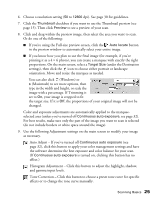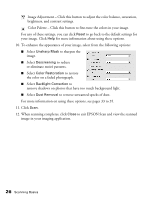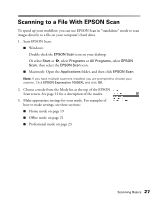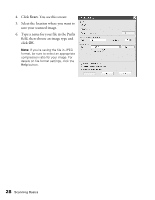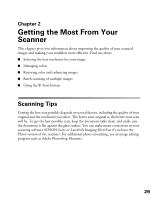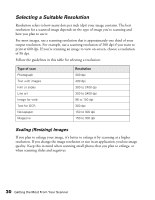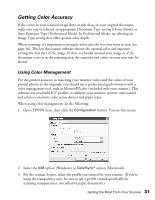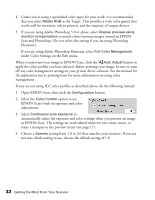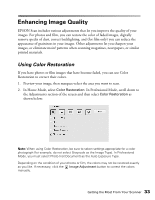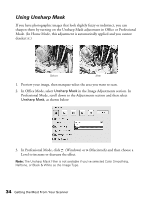Epson Expression 10000XL User Manual - Page 29
Getting the Most From Your Scanner, Scanning Tips
 |
View all Epson Expression 10000XL manuals
Add to My Manuals
Save this manual to your list of manuals |
Page 29 highlights
Chapter 2 Getting the Most From Your Scanner This chapter gives you information about improving the quality of your scanned images and making your workflow more efficient. Find out about: ■ Selecting the best resolution for your image ■ Managing colors ■ Restoring color and enhancing images ■ Batch scanning of multiple images ■ Using the a Start button Scanning Tips Getting the best scan possible depends on several factors, including the quality of your original and the resolution you select. The better your original is, the better your scan will be. To get the best possible scan, keep the document table clean, and make sure the document is flat against the glass surface. You can make many corrections in your scanning software (EPSON Scan, or LaserSoft Imaging SilverFast if you have the Photo version of the scanner). For additional photo retouching, use an image editing program such as Adobe Photoshop Elements. 29