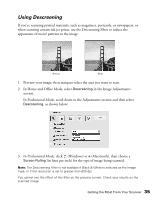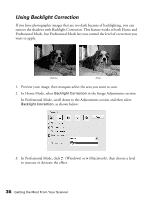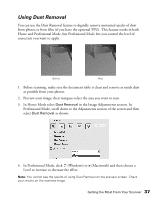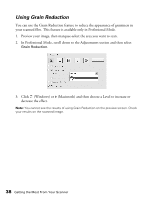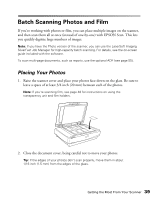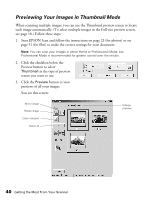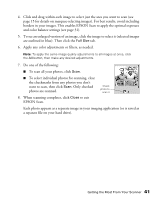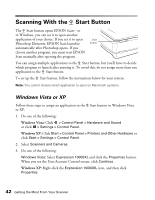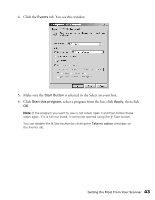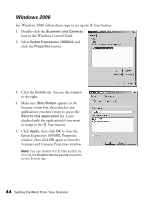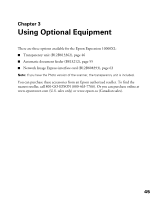Epson Expression 10000XL User Manual - Page 40
Previewing Your Images in Thumbnail Mode, screen you want to use.
 |
View all Epson Expression 10000XL manuals
Add to My Manuals
Save this manual to your list of manuals |
Page 40 highlights
Previewing Your Images in Thumbnail Mode When scanning multiple images, you can use the Thumbnail preview screen to locate each image automatically. (To select multiple images in the Full-size preview screen, see page 18.) Follow these steps: 1. Start EPSON Scan and follow the instructions on page 23 (for photos) or on page 51 (for film) to make the correct settings for your document. Note: You can scan your images in either Home or Professional Mode, but Professional Mode is recommended for greater control over the results. 2. Click the checkbox below the Preview button to select Thumbnail as the type of preview screen you want to use. 3. Click the Preview button to view previews of all your images. You see this screen: Mirror image Rotate image Erase marquee Select all Enlarge preview 40 Getting the Most From Your Scanner