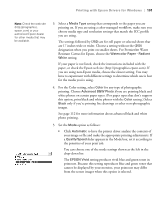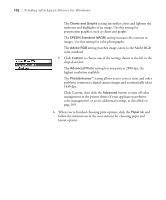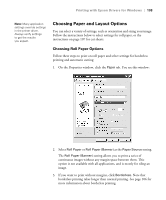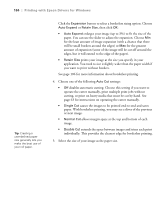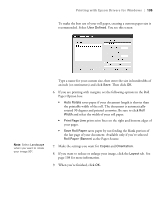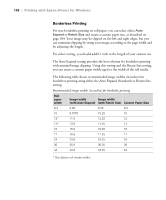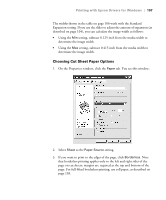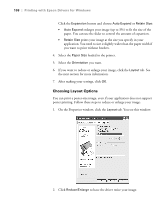Epson Stylus Pro 7800 Professional Edition Printer Guide - Page 103
Choosing Paper and Layout Options, Choosing Roll Paper Options
 |
View all Epson Stylus Pro 7800 Professional Edition manuals
Add to My Manuals
Save this manual to your list of manuals |
Page 103 highlights
Printing with Epson Drivers for Windows | 103 Note: Many application settings override settings in the printer driver. Always verify settings to get the results you expect. Choosing Paper and Layout Options You can select a variety of settings, such as orientation and sizing your image. Follow the instructions below to select settings for roll paper, or the instructions on page 107 for cut sheets. Choosing Roll Paper Options Follow these steps to print on roll paper and select settings for borderless printing and automatic cutting: 1. On the Properties window, click the Paper tab. You see this window: 2. Select Roll Paper or Roll Paper (Banner) as the Paper Source setting. The Roll Paper (Banner) setting allows you to print a series of continuous images without any margin space between them. This option is not available with all applications, and is mostly for tiling an image. 3. If you want to print without margins, click Borderless. Note that borderless printing takes longer than normal printing. See page 106 for more information about borderless printing. 4-103