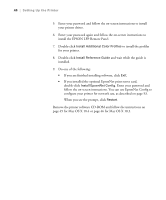Epson Stylus Pro 7800 Professional Edition Printer Guide - Page 41
Connecting to the Network
 |
View all Epson Stylus Pro 7800 Professional Edition manuals
Add to My Manuals
Save this manual to your list of manuals |
Page 41 highlights
Setting Up the Printer | 41 Note: The print server card is included with the Professional Edition of the printer. Caution: You must unplug the printer from the power outlet, or you may damage the printer and the card. Connecting to the Network If you plan to connect the printer to your network, you need the optional EpsonNet print server card. The EpsonNet print server is a 10/100 BaseTX Type-B Ethernet interface card (part number C12C824341). If the print server card didn't come with your printer, you can purchase it from an authorized Epson reseller. To find the nearest reseller, call 800-GO-EPSON (800-463-7766) or visit www.prograpics.epson.com. In the U.S., you can also purchase online at www.epsonstore.com. In Canada, you can also purchase at www.epson.ca or 800-807-7766. Make sure you have the correct cable for connecting the printer. To connect to a network hub, you need a standard RJ-45 "straight-through" network cable. To connect directly to your computer's network interface, you need an RJ-45 crossover cable. Before you install the print server, make sure you check the documentation included with the card for additional instructions. Then follow these steps to install the card: 1. Turn off your computer and printer. 2. IMPORTANT: Unplug the printer from its electrical outlet. Not doing so may cause damage to the printer and the card. 3. Disconnect any interface cables from the printer. 4. Use a cross-head screwdriver to remove the two screws securing the optional interface cover. Then lift off the cover as shown: 1-41