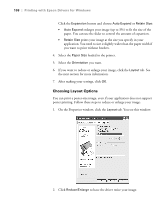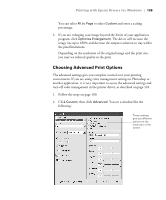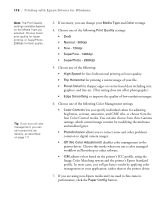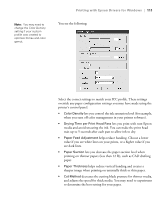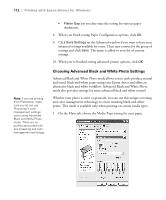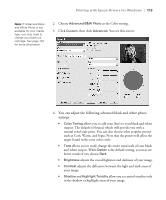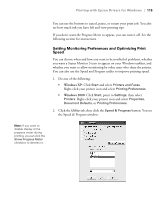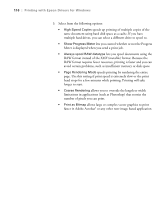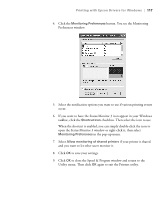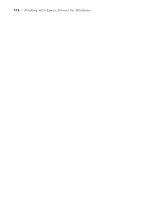Epson Stylus Pro 7800 Professional Edition Printer Guide - Page 113
You can adjust the following advanced black and white photo, settings
 |
View all Epson Stylus Pro 7800 Professional Edition manuals
Add to My Manuals
Save this manual to your list of manuals |
Page 113 highlights
Printing with Epson Drivers for Windows | 113 Note: If Advanced Black and White Photo is not available for your media type, you may need to change your black ink cartridge. See page 132 for more information. 2. Choose Advanced B&W Photo as the Color setting. 3. Click Custom, then click Advanced. You see this screen: 4. You can adjust the following advanced black and white photo settings: • Color Toning allows you to add tone (hue) to your black and white output. The default is Neutral, which will provide you with a neutral tonal scale print. You can also choose other popular presets such as Cool, Warm, and Sepia. Note that the presets will affect the target found in the tone color circle. • Tone allows you to easily change the entire tonal scale of your black and white output. While Darker is the default setting, you may see better results if you choose Dark. • Brightness adjusts the overall lightness and darkness of your image. • Contrast adjusts the difference between the light and dark areas of your image. • Shadow and Highlight Tonality allow you to control tonality only in the shadow or highlight areas of your image. 4-113