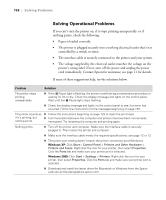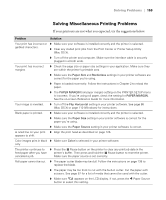Epson Stylus Pro 7800 Professional Edition Printer Guide - Page 155
Problem, Solution, Paper Thickness, Paper Feed Adjustment, Media Type, High Speed
 |
View all Epson Stylus Pro 7800 Professional Edition manuals
Add to My Manuals
Save this manual to your list of manuals |
Page 155 highlights
Solving Problems | 155 Problem Your print is grainy, or has misregistration or ghosting. Solution ◗ If you're using a third-party RIP and non-Epson media, see if the RIP provides a method for adjusting the paper feed. Try adjusting your paper configuration settings (page 88 for Mac OS X or page 111 for Windows). Check these settings: ◗ Make sure the Paper Thickness setting is correct for the paper you're printing on. ◗ Use the Paper Feed Adjustment to tune out banding. Reduce the value for white lines, and increase it for overlapping dark lines. ◗ If you've created a custom paper configuration, be sure to return the setting to standard (STD) when you're done using it. See page 75. ◗ Check the ink indicators and light to see if you are low on ink. Replace ink cartridges if necessary, as described on page 127. ◗ Run a nozzle check and cleaning cycle. See page 122 for instructions. ◗ Align the print head, as described on page 126. ◗ Make sure the Media Type setting in the printer software is correct for the media you're printing on. ◗ If you're using cut sheet media, make sure the printable side is face up. ◗ Choose a higher resolution, such as 2880 dpi. ◗ Turn off High Speed in your Advanced settings. You may need to adjust your paper configuration settings (page 88 for Mac OS X or page 111 for Windows). Check these settings: ◗ Make sure Paper Thickness setting is correct for the paper you're printing on. ◗ If you've created a custom paper configuration, be sure to return the setting to standard (STD) when you're done using it. See page 75. 6-155