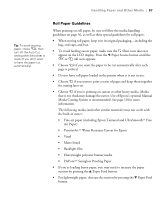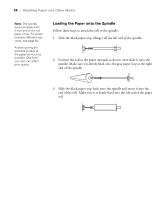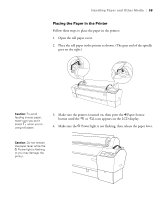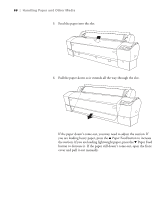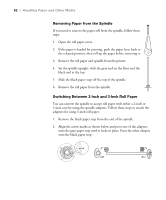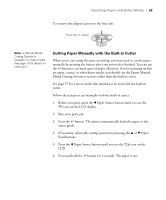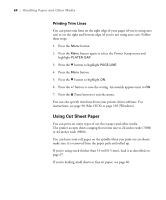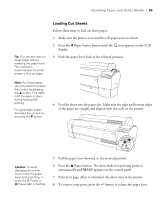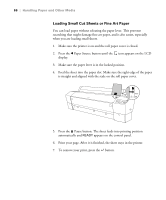Epson Stylus Pro 7800 Professional Edition Printer Guide - Page 61
Handling Paper and Other Media, printing postion automatically,
 |
View all Epson Stylus Pro 7800 Professional Edition manuals
Add to My Manuals
Save this manual to your list of manuals |
Page 61 highlights
Handling Paper and Other Media | 61 7. Holding the bottom edge of the paper, turn the roll back to remove any slack. Then align the bottom edge with the horizontal line and the right edge with the vertical line. Note: Opening the front cover causes printing to stop. Do not open the front cover while printing is in progress, or your print quality might be affected. 8. Move the paper lever to the locked position, then close the roll paper cover. 9. Press the Pause button (or wait for 5 seconds). The paper feeds into printing postion automatically, and READY appears on the control panel. To avoid indenting or creasing the paper, remove it from the paper path and roll it up when you are not printing. 2-61

2-61
Handling Paper and Other Media
|
61
7.
Holding the bottom edge of the paper, turn the roll back to remove any
slack. Then align the bottom edge with the horizontal line and the right
edge with the vertical line.
8.
Move the paper lever to the locked position, then close the roll paper
cover.
9.
Press the
Pause button (or wait for 5 seconds). The paper feeds into
printing postion automatically, and
READY
appears on the control
panel.
To avoid indenting or creasing the paper, remove it from the paper path and
roll it up when you are not printing.
Note:
Opening the front
cover causes printing to
stop. Do not open the
front cover while printing
is in progress, or your
print quality might be
affected.