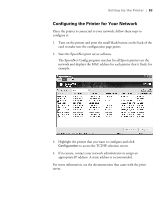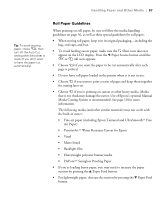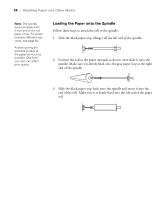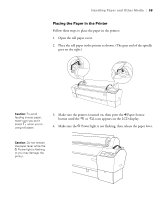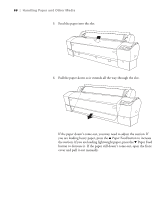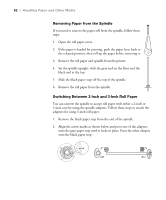Epson Stylus Pro 7800 Professional Edition Printer Guide - Page 57
Roll Paper Guidelines, Handling Paper and Other Media
 |
View all Epson Stylus Pro 7800 Professional Edition manuals
Add to My Manuals
Save this manual to your list of manuals |
Page 57 highlights
Handling Paper and Other Media | 57 Tip: To avoid wasting paper, chose , then turn off the Auto Cut setting after the printer is ready (if you don't want to have the paper cut automatically). Roll Paper Guidelines When printing on roll paper, be sure to follow the media handling guidelines on page 56, as well as these special guidelines for roll paper: • When storing roll paper, keep it in its original packaging-including the bag, end caps, and box. • To avoid feeding excess paper, make sure the Sheet icon does not appear on the LCD display. Press the l Paper Source button until the or roll icon appears. • Choose if you want the paper to be cut automatically after each page is printed. • Do not leave roll paper loaded in the printer when it is not in use. • Choose if you want to print a series of pages and keep them together for cutting later on. • Choose if you're printing on canvas or other heavy media. Media that is too thick may damage the cutter. Use of Epson's optional Manual Media Cutting System is recommended. See page 10 for more information. The following media (and other similar materials) may not work with the built-in cutter: • Fine art paper (including Epson Textured and UltraSmoothTM Fine Art Paper) • PremierArtTM Water Resistant Canvas for Epson • Vinyl • Matte board • Backlight film • Heavyweight polyester banner media • DuPontTM Semigloss Proofing Paper • If you're loading heavy paper, you may need to increase the paper suction by pressing the u Paper Feed button. • For lightweight paper, decrease the suction by pressing the d Paper Feed button. 2-57