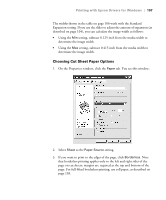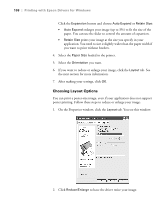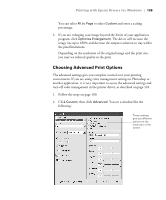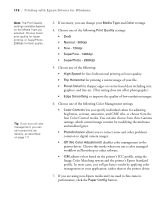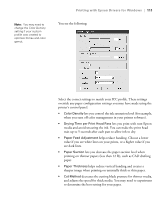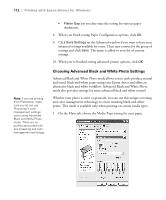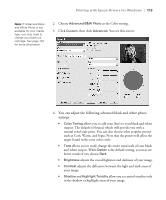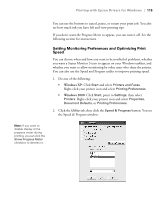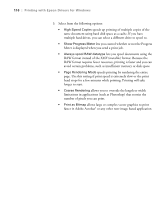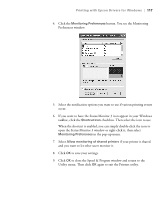Epson Stylus Pro 7800 Professional Edition Printer Guide - Page 112
Choosing Advanced Black and White Photo Settings
 |
View all Epson Stylus Pro 7800 Professional Edition manuals
Add to My Manuals
Save this manual to your list of manuals |
Page 112 highlights
112 | Printing with Epson Drivers for Windows Note: If you are printing from Photoshop, make sure you do not use Photoshop's color management settings when using Advanced Black and White Photo mode. There are no profiles associated with this screening and color management technology. • Platen Gap lets you fine-tune the setting for various paper thicknesses. 8. When you finish setting Paper Configuration options, click OK. 9. Click Save Settings on the Advanced window if you want to have your advanced settings available for reuse. Then type a name for the group of settings and click Save. The name is added to your list of custom settings. 10. When you're finished setting advanced printer options, click OK. Choosing Advanced Black and White Photo Settings Advanced Black and White Photo mode allows you to easily produce neutral and toned black-and-white prints using your Epson driver and offers an alternative black and white workflow. Advanced Black and White Photo mode also provides settings for more advanced black and white control. Whether your photo is color or grayscale, you can use this unique screening and color management technology to create stunning black-and-white prints. This mode is available only when printing on certain media types. 1. On the Main tab, choose the Media Type setting for your paper. 4-112