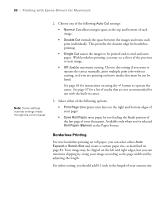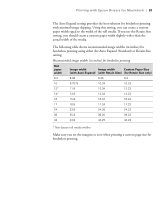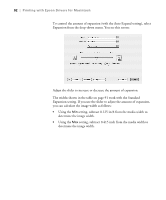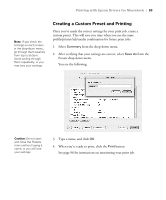Epson Stylus Pro 7800 Professional Edition Printer Guide - Page 90
Borderless Printing, saves paper by not feeding the blank portion
 |
View all Epson Stylus Pro 7800 Professional Edition manuals
Add to My Manuals
Save this manual to your list of manuals |
Page 90 highlights
90 | Printing with Epson Drivers for Macintosh Note: These settings override settings made through the control panel. 2. Choose one of the following Auto Cut settings: • Normal Cut allows margin space at the top and bottom of each image. • Double Cut extends the space between the images and trims each print individually. This provides the cleanest edge for borderless printing. • Single Cut causes the images to be printed end-to-end and saves paper. With borderless printing, you may see a sliver of the previous or next image. • Off disables automatic cutting. Choose this setting if you want to operate the cutter manually, print multiple print jobs without cutting, or if you are printing on heavy media that must be cut by hand. See page 63 for instructions on using the button to operate the cutter. See page 57 for a list of media that are not recommended for use with the built-in cutter. 3. Select either of the following options: • Print Page Line prints trim lines on the right and bottom edges of your pages. • Save Roll Paper saves paper by not feeding the blank portion of the last page of your document. Available only when you've selected Roll Paper (Banner) as the Paper Source. Borderless Printing For true borderless printing on roll paper, you can select either Auto Expand or Retain Size and create a custom paper size, as described on page 82. Your image may be clipped on the left and right edges, but you can minimize clipping by sizing your image according to the page width and by adjusting the length. For either setting, you should add 0.1 inch to the length of your custom size. 3-90