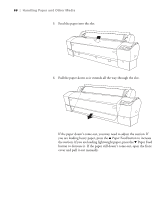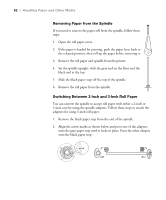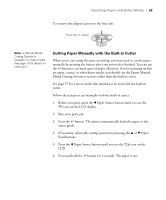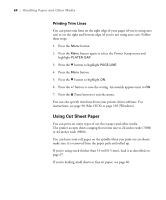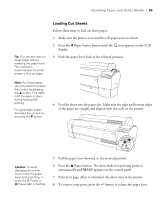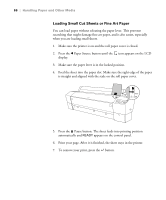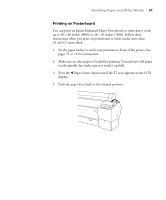Epson Stylus Pro 7800 Professional Edition Printer Guide - Page 65
Loading Cut Sheets, Pause button. The sheet feeds into printing position
 |
View all Epson Stylus Pro 7800 Professional Edition manuals
Add to My Manuals
Save this manual to your list of manuals |
Page 65 highlights
Handling Paper and Other Media | 65 Tip: You can also load cut sheet paper without releasing the paper lever. This method is recommended for small sheets or fine art paper. Loading Cut Sheets Follow these steps to load cut sheet paper. 1. Make sure the printer is on and the roll paper cover is closed. 2. Press the l Paper Source button until the icon appears on the LCD display. 3. Push the paper lever back to the released position. Note: For heavy paper, you may need to increase the suction by pressing the u button. This helps hold the paper in place during loading and printing. For lightweight paper, decrease the suction by pressing the d button. 4. Feed the sheet into the paper slot. Make sure the right and bottom edges of the paper are straight and aligned with the scale on the printer. Caution: To avoid damaging the printer, never move the paper lever during printing, or while the P Power or Pause light is flashing. 5. Pull the paper lever forward, to the secured position. 6. Press the Pause button. The sheet feeds into printing position automatically and READY appears on the control panel. 7. Print your page. After it is finished, the sheet stays in the printer. 8. To remove your print, press the button or release the paper lever. 2-65