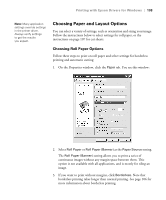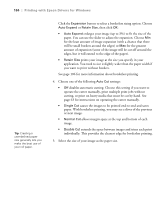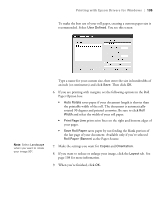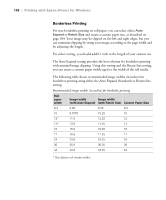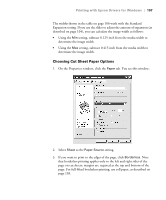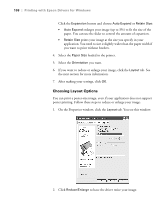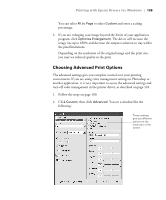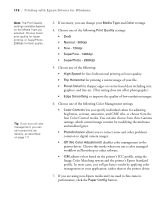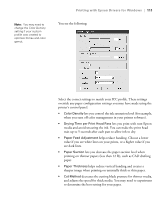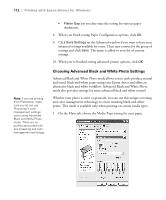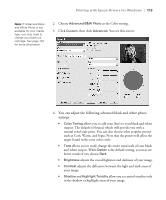Epson Stylus Pro 7800 Professional Edition Printer Guide - Page 108
Choosing Layout Options, If you want to reduce or enlarge your image, click
 |
View all Epson Stylus Pro 7800 Professional Edition manuals
Add to My Manuals
Save this manual to your list of manuals |
Page 108 highlights
108 | Printing with Epson Drivers for Windows Click the Expansion button and choose Auto Expand or Retain Size: • Auto Expand enlarges your image (up to 3%) to fit the size of the paper. You can use the slider to control the amount of expansion. • Retain Size prints your image at the size you specify in your application. You need to size it slightly wider than the paper width if you want to print without borders. 4. Select the Paper Size loaded in the printer. 5. Select the Orientation you want. 6. If you want to reduce or enlarge your image, click the Layout tab. See the next section for more information. 7. After making your settings, click OK. Choosing Layout Options You can print a poster-size image, even if your application does not support poster printing. Follow these steps to reduce or enlarge your image: 1. On the Properties window, click the Layout tab. You see this window: 2. Click Reduce/E4n-l1a0rg8e to have the driver resize your image.